Custom Domain
As a course trainer, after creating and publishing your courses, the next step is to make them available to your intended learners through a website. However, to achieve this, you need to have a domain where the course content will be hosted and accessible to your learners.
What is a domain?
A domain is a unique web address that identifies a website on the internet. It serves as the location where the course content is hosted and can be accessed by learners. TrainerCentral provides a Default Domain option for trainers to host their courses and sessions. However, if you prefer to have a branding for your academy, you can go for a custom domain.
What is a custom domain?
Custom Domain is a unique web address hosted on a domain server. The website can have your preferred web address, which will be easily identifiable and memorable to the learners. A custom domain can also improve the website visibility in the search engine results. The trainer can name the website as they prefer to improve the professionalism of their academy.
For example, Safia runs an academy named Zylker, and her website's domain name is "https://zylker.com." If she chooses to host her academy on TrainerCentral's default domain, the website address would be "https://zylker.trainercentralsite.com." However, by utilizing custom domain mapping, Safia can access the website from a custom domain name like "https://training.zylker.com."
For example, Safia runs an academy named Zylker, and her website's domain name is "https://zylker.com." If she chooses to host her academy on TrainerCentral's default domain, the website address would be "https://zylker.trainercentralsite.com." However, by utilizing custom domain mapping, Safia can access the website from a custom domain name like "https://training.zylker.com."
Add Custom Domain
To add a custom domain name, you have to add a CNAME record in your domain name provider’s website and then verify your domain name in TrainerCentral.
To initiate this process in TrainerCentral:
To initiate this process in TrainerCentral:
- Navigate to the Settings tab in the left pane and click the Academy Settings tab.
-
Select the Domain tab.
Learner Domain
-
Click Add Custom Domain to add a custom domain. The Add Custom Domain window will open.
- Enter your custom domain URL. The URL should have a subdomain and be in the format: "https://xxx.yyy.com."
-
Click Add domain.
 Setup the CNAME in your domain registrars
Setup the CNAME in your domain registrars
Navigate to your domain host website.
Create a record for CNAME in the DNS settings and map the CNAME entry with the displayed value from TrainerCentral. <unique_value>.trainercentral.cs.zohohost.com. Learn more
 CNAME Mapping will take some time in your Domain Service Provider. If you encounter any error while adding your domain, please wait for some time and try again.Next, you need to verify the domain name to complete the process.
CNAME Mapping will take some time in your Domain Service Provider. If you encounter any error while adding your domain, please wait for some time and try again.Next, you need to verify the domain name to complete the process. - Click Verify domain mapping.
After verifying, you need to obtain a SSL certificate for your Domain. TrainerCentral will install a group SSL certificate for you at free of cost. -
Click Apply SSL and you will be notified by email once the SSL certificate is issued.
 This process will usually take one-to-two business days.Once the certificate is obtained, you have to make it as a default domain
This process will usually take one-to-two business days.Once the certificate is obtained, you have to make it as a default domain
- Select Make Default to make this domain your default domain.
You can now host your courses and live workshops in your new custom domain.
Admin Domain
Follow all these steps for your admin domain, as well.
Delete Domain
Deleting your custom domain mapping is also necessary if you want to switch back to the default TrainerCentral mapping, or if you want to opt for a different domain name.
- Click the Delete icon on the right. The Proceed to Delete window will be displayed with the following instructions.
Once the custom domain is deleted, the URLs of the courses and sessions hosted on the custom domain will become invalid.
Your learners will now have to access the academy from the default domain. - Click the Proceed button to delete your domain. The custom domain will not be deleted until the CName record deletion is completed on the domain registrar's website. Once the CName record is deleted, you can delete the custom domain here.
-
Click the Delete button to complete the deletion.

Please ensure to follow these steps before deleting custom domain:
- Make TrainerCentral domain your default domain.
- Delete the CName record in your domain registrar's website.
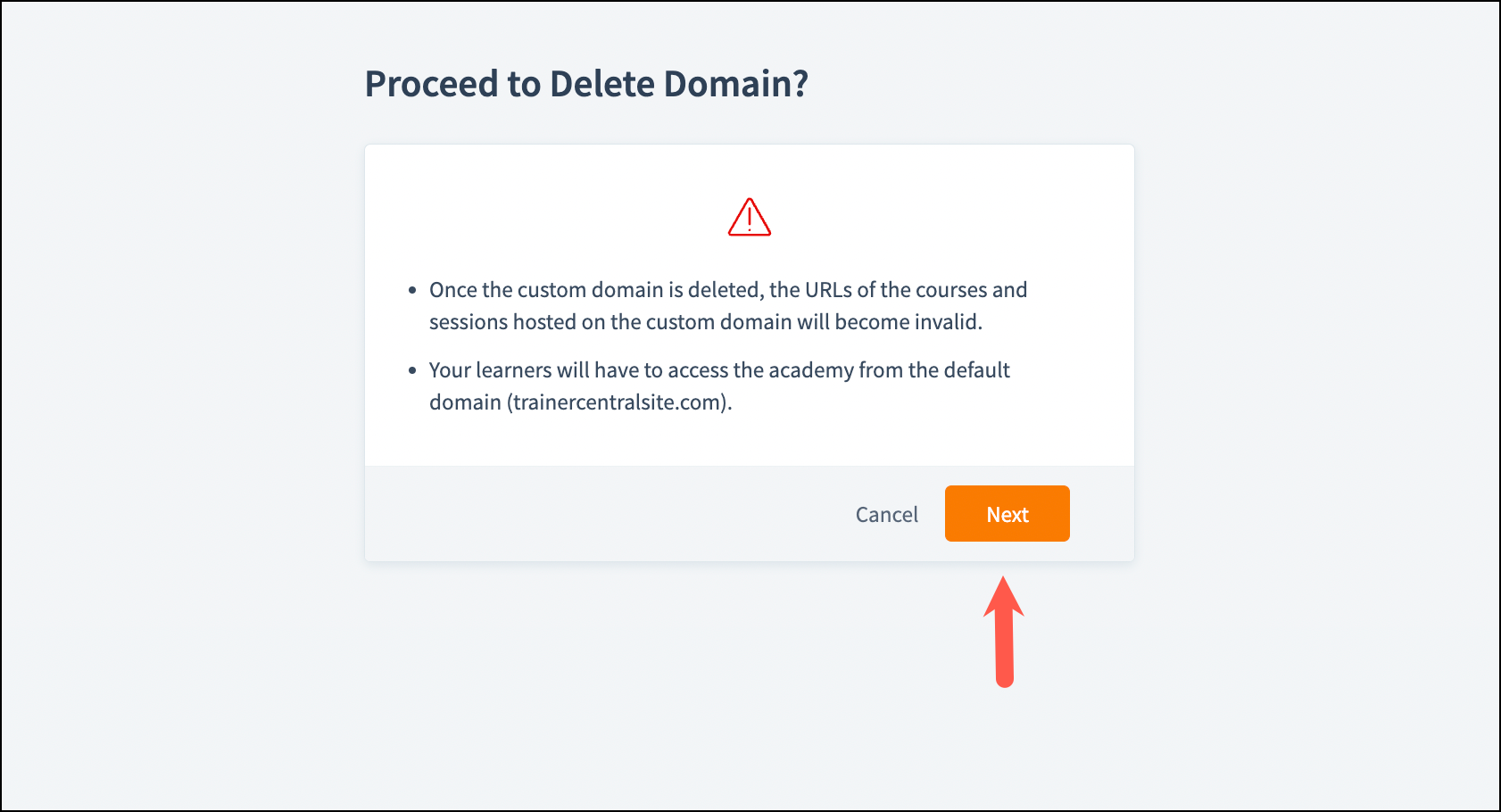
Domain Forwarding
Any custom domain you add in TrainerCentral needs a subdomain to it. A subdomain always precedes your domain name.
For example:
For example:
https://www.zylker.com: subdomain
zylker: domain name
There is a possibility of learners accessing your site without a subdomain. For example: zylker.com instead of "www.zylker.com". You can carry out simple steps in your domain service provider to make the site available to them without a subdomain. In your domain service provider, create a CNAME record. This record helps associate your custom domain (www.zylker.com) with the TrainerCentral platform. Additionally, create a forwarding or redirecting rule from zylker.com to www.zylker.com in your Domain Service Provider. This rule can be set up as a 301 redirect, which indicates a permanent redirection from the non-www version of your domain to the www version. By implementing these steps, learners will be able to access your site using both the www and non-www versions of the domain (e.g., zylker.com and www.zylker.com). The forwarding/redirecting rule ensures that users are automatically directed to the appropriate version of the domain when they access your site.
For any assistance with custom domain configuration, please contact support@trainercentral.com. You can also visit our website for further assistance.
Related Articles
Custom Domain: How to link CNAME records in popular Domain Name Service (DNS) providers?
In TrainerCentral, when you add a custom domain, you will be required to create a CNAME entry for that custom domain in your domain service provider after which you can use the custom domain to host your courses and workshops in TrainerCentral. Given ...How to set up SPF and DKIM TXT records for your domain
After copying the SPF and DKIM record values, you can go to your domain hosting website and paste in the copied record values. We've provided the steps of the most popular domain-hosting websites below. However, if you don't find your website in the ...Domain whitelisting
Domain whitelisting allows you to access a list of trusted domains by bypassing network restrictions. You can configure your firewall or security software to permit traffic to specified domains, ensuring uninterrupted connectivity during your live ...Custom Forms
TrainerCentral allows you to create a custom form to suit your specific data collection requirements which you can add to your website, course pages etc. Create and edit a custom form 1. To create a custom form, navigate to the Forms section under ...Custom Payment Gateway
A payment gateway is a network system that facilitates the transfer of funds from one person to another. It streamlines the online payment process and facilitates faster and more secure payment transactions.In TrainerCentral, we provide integration ...