Customize Registration
Once you have created your session, the next step is managing your registrations. Registration allows attendees to tell you ahead of time that they will be participating.
Enable registration
Registration helps you plan your session by letting you know ahead of time how many people will be participating. If you don't enable registration, you will not know how many attendees will be participating in your session. However, attendees who haven’t registered can still join your session if you send them a link.
To enable registration:
In the Registration tab, registration for a session will be enabled by default.
Customize registration:
You can customize the Registration form to include custom fields to capture more details about your participants.
1. Click the Add custom field button.
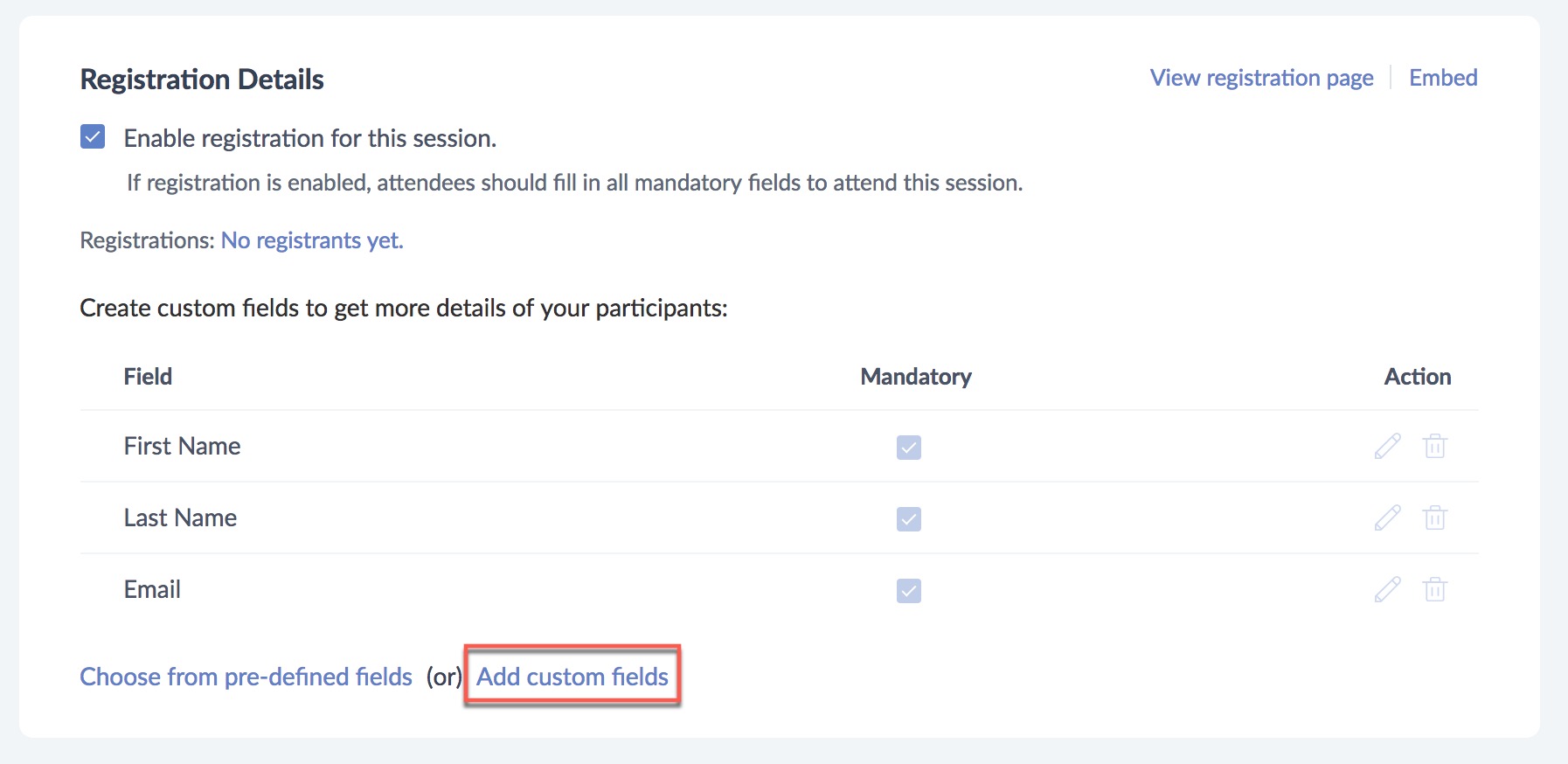
2. Specify a name for the field in the Label textbox and choose the type of data from the Type dropdown. (eg. Textbox, number, MCQ)
3. You can make the field compulsory using the Mandatory checkbox.
Add Pre-defined field
You can also choose to add the pre-defined fields offered by TrainerCentral by clicking on Choose from Pre-defined field. Once you select the fields, click Save.
Note:
If you are using the following payment gateways, please make sure that you add the mentioned custom fields as mandatory in the registration form.
- Razorpay/Eazypay/Paytm - Phone Number
- Paytabs - Address, Phone Number,City,State,Coutry,Zip/Postal Code
Advanced Settings
Manage registrations :
Allow your registrants to join the session automatically - Every registrant will automatically be allowed to join your session. You don't need to approve the registrants individually.
Manually allow or deny access to each registrant to join your session - Every registrant needs your approval to access the session. They won't be able to access the session if you reject their registration.
Note: All the trainees you invite personally through the email, can join your session automatically. You cannot restrict their access once invited.
Where to redirect the registrants
You can promote your organization and build brand awareness amongst your prospects by redirecting them to any page of your choice.
Stay in the registration page. - The trainee stays in the registration page after completing registration.
Enter the redirect page URL - You can specify the URL of the page that your registrants will be redirected to, after they complete registration (e.g. blog or organization web page).
Disable Registration
When a trainers disables the registration requirement in TrainerCentral, people can join a training session as "Guests." TrainerCentral gives Guest attendees the option to enter their name and email address when they join a session.
Related Articles
Customize Course Certificates in TrainerCentral
Providing a certificate to your learners upon completion not only serves as a source of motivation for them, but also adds credibility to your course. In TrainerCentral, we offer a certificate editor tool to create a digital certificate. You can ...Customize certificates for your sessions
Issuing certificates for a live workshop in your academy creates a sense of achievement for learners and adds credibility to the training program. In TrainerCentral, we offer a certificate editor tool to create a digital certificate. This certificate ...Customize your Academy Page
TrainerCentral offers a website for your academy where you can showcase the prowess of your training academy with featured courses, learner testimonials, personalized branding and much more. We offer a very flexible website builder that allows you to ...Customize Video Settings
In TrainerCentral, you can upload video content as training material for your learners. Video can enhance engagement and improve overall comprehension of your learners. In Curriculum -->Add Lesson, upload the video material for your lesson. Click the ...Customize website setting
A captivating and user-friendly website is paramount in improving visitors' browsing experience and enhancing your brand credibility. Let's look at the steps to customize your website according to your preferences. This new site editor is only for ...