How to sign in using multi-factor authentication
Trainers can strengthen the academy's account security by enabling multi-factor authentication (MFA). In addition to entering your login credentials, you must verify your identity by providing a one-time verification code generated by an OTP authenticator. Let's view the steps to authenticate your account using OTP-authenticator.

Download an OTP-authenticator such as Zoho oneAuth, Microsoft Authenticator, and Google Authenticator.
OTP-authenticator is an app used for multi-factor authentication (MFA) that helps you protect your account from password breaches. Once you download and install the OTP authenticator on your device, you can register your app by scanning a QR code or manually entering the secret key. After registration, you can access your account by entering the password, username, and OTP that your app generated.
Register your OTP-authenticator
- Log in to your academy account using username and password. You will be redirected to the multi-factor enforcement page with a Configure button.
- Click Configure to configure OTP authentication for your account.
- To register using a QR code, use the authenticator app to scan the QR code displayed on the screen. To register manually, enter the secret key displayed on the screen into your authenticator app. Once it is done, a different OTP will be generated on your app.
- Click Next. The system then prompts you to enter the code generated on your authenticator app.
- Enter the code into the system.
- Click Verify. Your OTP-authenticator registration process will be completed, and you can sign in to your account.
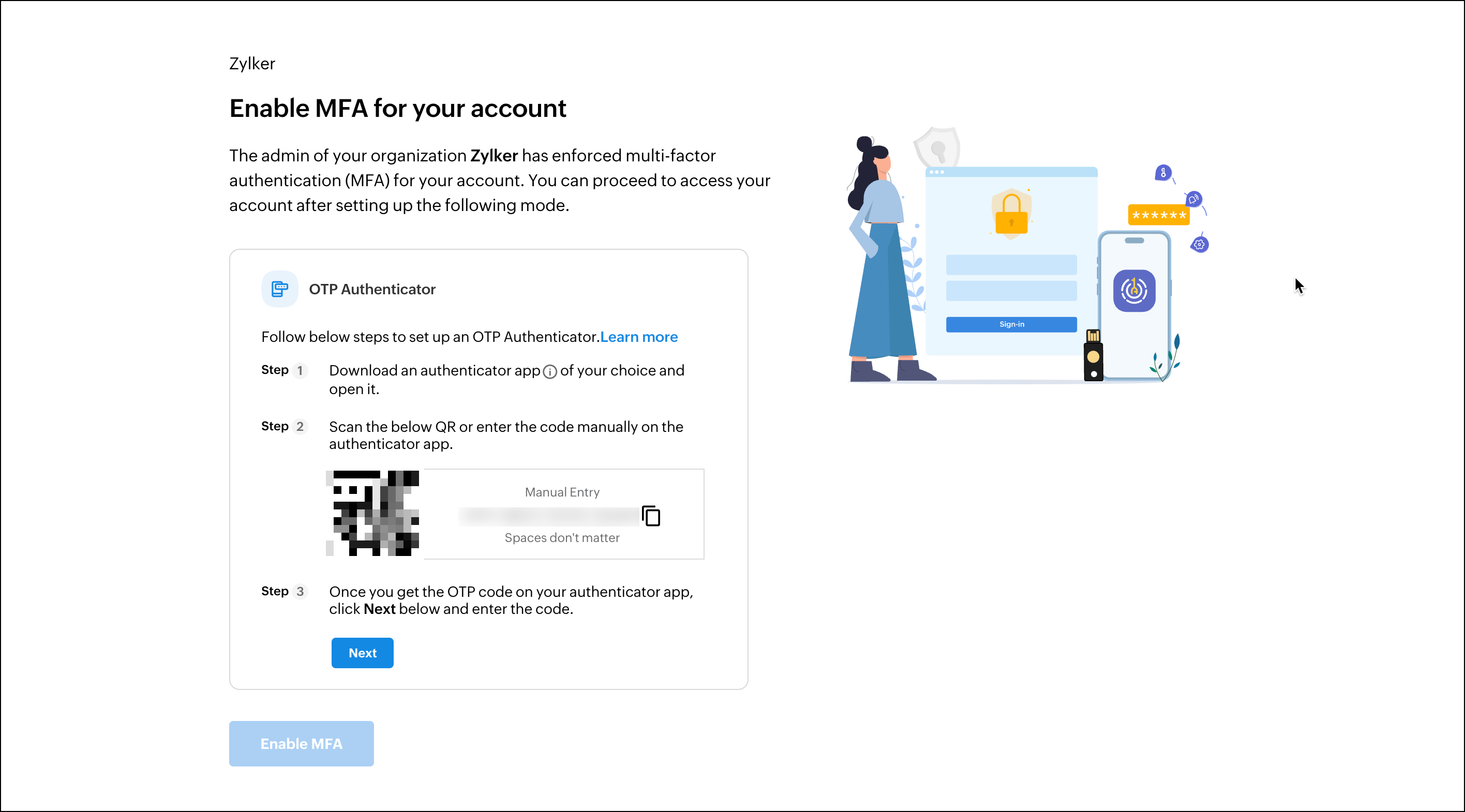
Sign in using OTP authenticator
- Log in to your academy account using your username, then click Next.
- Enter your password and click SIGN IN. The system then prompts you to enter the code from your authenticator app.
- Open the authenticator app you used to set up the OTP. The time-based OTP code will be generated in your app.
- Enter the generated OTP to your system, then click VERIFY. You can sign in to your account.
Related Articles
Manage Multi-Factor Authentication
In TrainerCentral, trainers can set multi-factor authentication (MFA) for learners to access the academy. This will protect your learner's account from unauthorized access. How to enable Multi-Factor Authentication (MFA) Click the Settings tab in the ...How to customize the features under General Settings
As a super admin/admin, you have the flexibility to customize certain features under the General Settings. Let's look at the options we have to choose from To access General Settings Click the Settings tab in the left pane. Select the General ...Discuss using the forum
TrainerCentral offers a collaborative forum for your learners and trainers to participate and discuss topics related to the course, brainstorm ideas, clarify their doubts, and more. To enable discussion in a lesson, refer this help article. To ...Configure ticket in multiple currencies
For any ticket configured, you can choose to display the ticket in a particular currency to all users across the globe or display the course price in different currencies when accessed from different countries. This way any prospect accessing the ...Academy Dashboard
The dashboard in TrainerCentral gives you a comprehensive report on various academy analytics that help you review and gauge the performance of your training organisation. With the Dashboard, you can track: 1. The number of new learner sign-ups ...