FAQ - Set up Academy Site
How can I preview my academy site before taking it live?
Navigate to the Site menu from the left pane and under the Template tab, you can click on Preview to preview your academy site before taking it live.
How can I remove all edits and restore my site to it's default state?
Navigate to the Site menu from the left pane and under the Template tab, you can click on the three dots next to the Access Site button and select Restore to Default.
How can I access my academy site?
Navigate to the Site menu from the left pane and under the Template tab, click on Access site.
How do I edit the pages hosted under my academy?
Navigate to the Site menu from the left pane and under the Template tab, click on Edit.
How can I add new page to my academy site?
Navigate to the Site menu from the left pane and under the Template tab, click on Add page next to the Pages section.
Is there a way to configure which pages under my academy require students to login to access it and which pages can be access without logging in?
When you add and configure pages, you can decide which of these pages require your learners to login and view/access the page and which pages do not require any login authentication to be viewed. Basically the pages that do not require login are pages that can be viewed by prospects, interested learners who've stumbled upon your site and so forth.
Pages that require login are generally the course pages, the lesson access pages which would require a learner to register or sign-up to the academy before they are granted access to these pages. When you design your academy website, TrainerCentral allows you to set which pages which require login and which do not by using the toggle button under the Template tab.
How do I take my academy site live?
Navigate to the Site menu from the left pane and click on Take academy online under the Publish tab.
How can I share my site on Facebook, Twitter or LinkedIn?
Navigate to the Site menu from the left pane and under the Publish tab, you can click on any of your preferred social platforms after which you will be able to share your academy site in your desired platforms.
How can I embed all my published courses in other websites?
Navigate to the Site menu from the left pane and under the Publish tab, click on embed course widget and you can copy and paste the embed code in your blog/website etc.
How can I host courses under my own domain?
You can host courses under your business domain by using the custom domain feature. The custom domain feature allows you host all your courses, live workshops and even the academy site under your own branding and domain. To use the custom domain feature, navigate to the Site menu from the left pane and click on Add custom domain under the Domain tab. 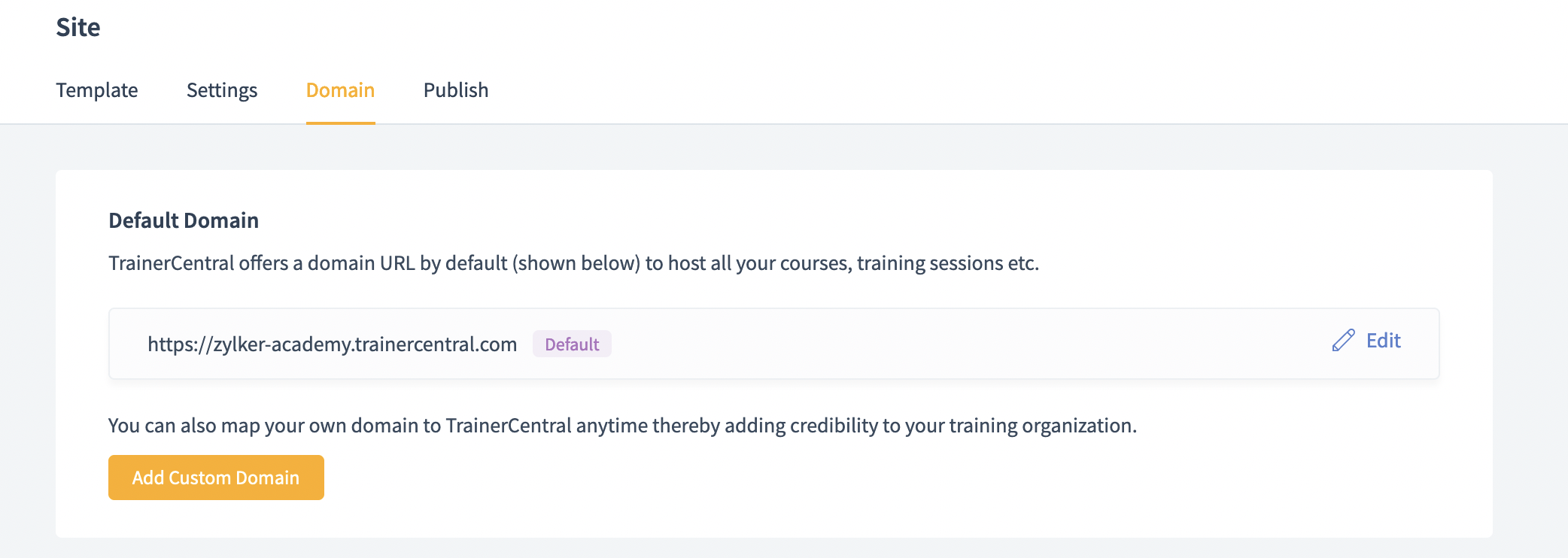
Related Articles
FAQ - Site settings
Where do I upload the logo and favicon for my academy? Navigate to the Site menu from the left pane and under the General Settings tab, you can upload a logo and favicon for your training academy. Where can I edit my academy name? Navigate to the ...FAQ - TrainerCentral Pricing
What happens to my published courses if I downgrade from Starter plan to a Free plan? TrainerCentral allows you to host 3 courses in the free plan. As soon as you downgrade, all your published courses will be taken offline and you will be asked to ...Manage Navigation
With any page you add your site, it is important to configure the navigation path correctly. With TrainerCentral, it is very easy to set this path and take your academy live with the rightly linked pages. This help article is for old site editor and ...Site General Settings
Branding is paramount in creating a unique identity, building recognition and loyalty, enhancing marketing efforts, and adding value to your academy. In TrainerCentral, you can enhance your academy's brand through the following options: Upload ...Set up recurring sessions
TrainerCentral allows you to set up Recurring sessions with your attendees at regular intervals such as daily, weekly, or monthly for a specific period. This helps you save time and effort of manually creating the same session multiple times. Set up ...