Take your academy online in TrainerCentral
Once you configure your academy, create courses, build your site, you are now ready to take your school live and reach prospects with your training expertise all across the globe. Here are the below steps to take your academy live.
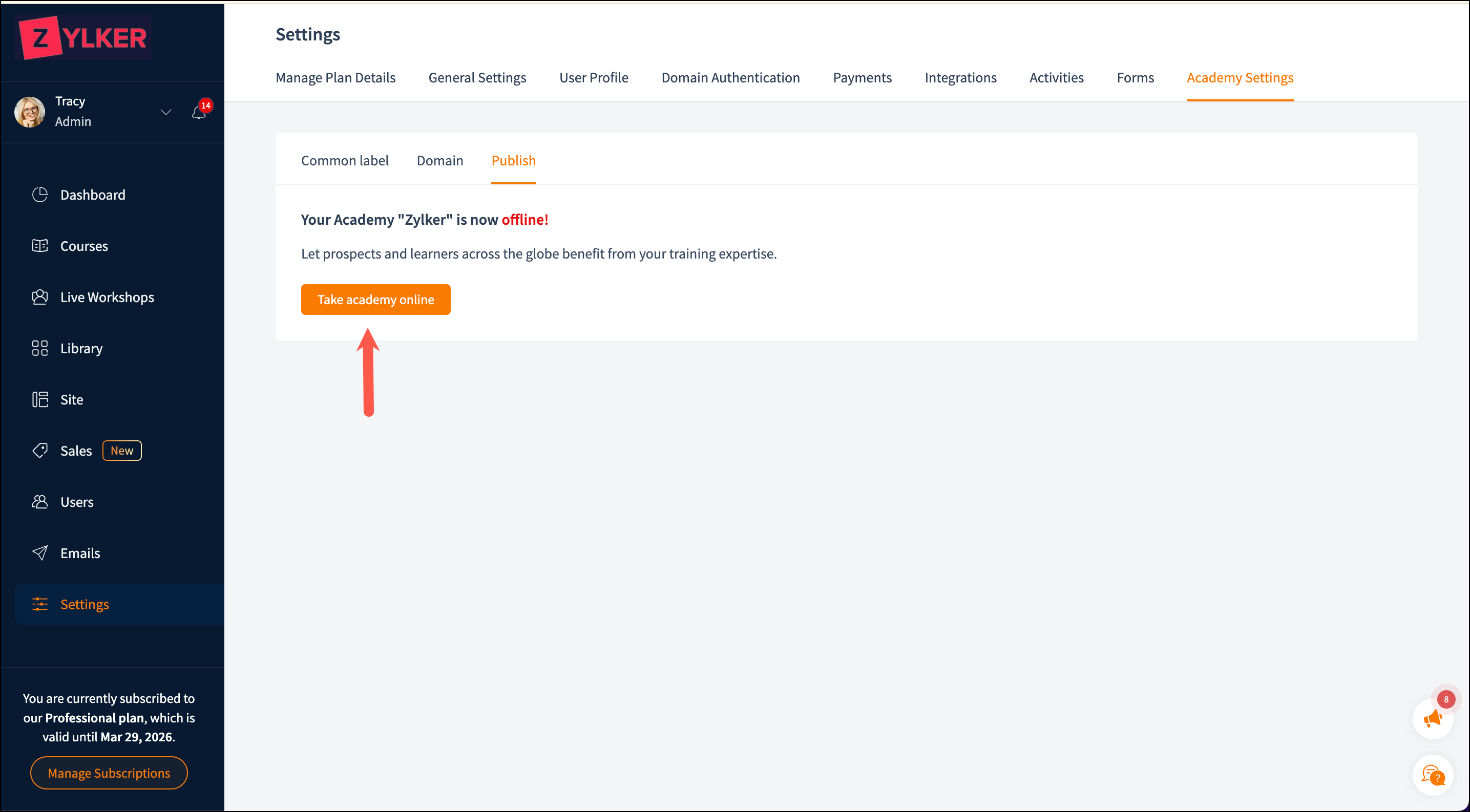
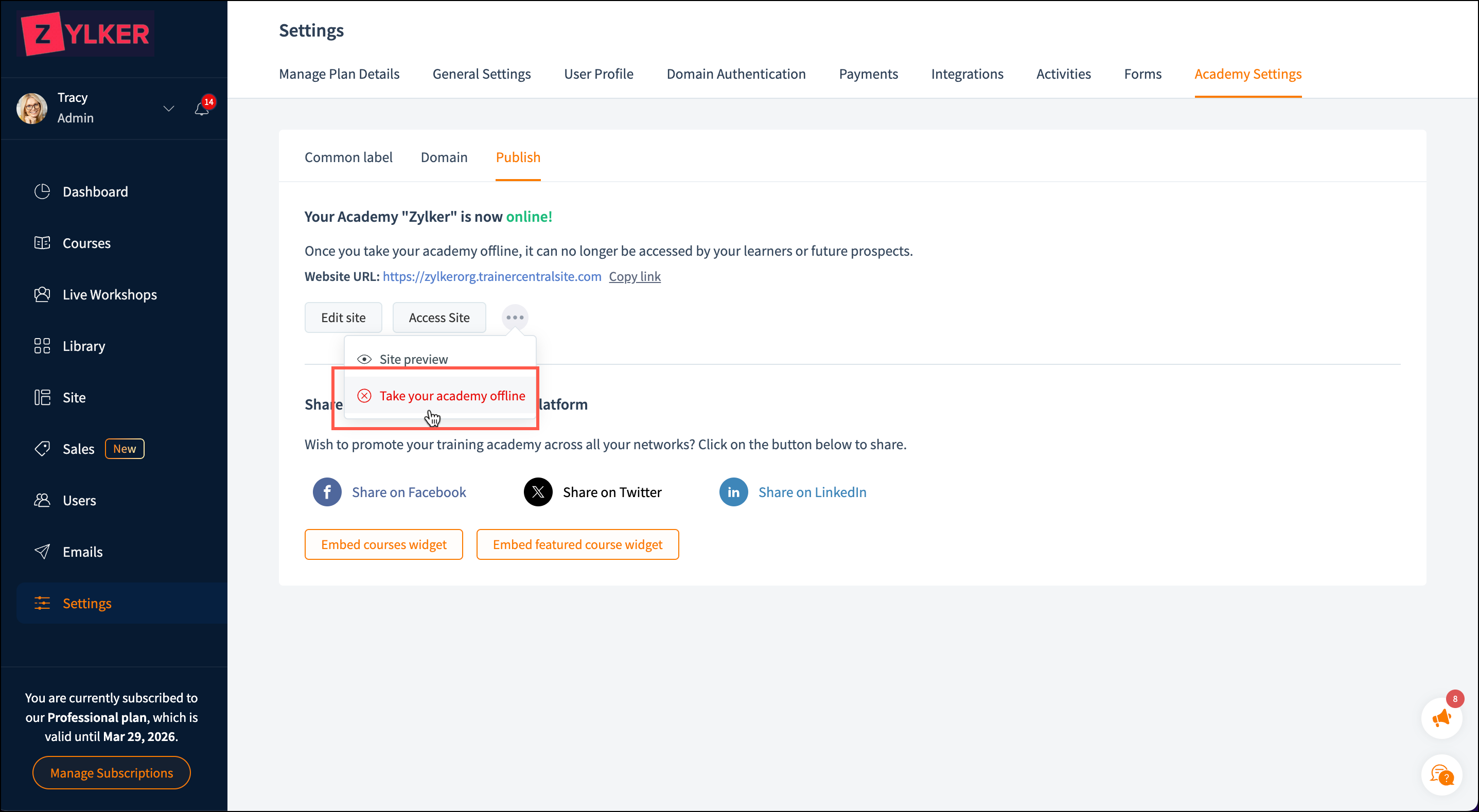
Take your academy online
- Navigate to the Settings tab in the left pane and click the Academy Settings tab.
- Select the Publish tab.
- Click on the Take academy online button.
Once your academy is live, prospects and learners will be able to visit your site, check your your courses and pay and access your training content etc
Take your academy offline
In some cases, you might wish to take your academy offline to revamp the content, modify the positioning of your school or various other reasons. In such cases you can take your school offline and have it inaccessible across the web.
Once you take your academy offline, your enrolled learners will not be able to login to your academy, your published courses cannot be accessed and your prospects will be unable to visit the academy site, enrol for courses etc.
Share your academy across social platforms
You can share your training academy across your all your social media platforms for better visibility and reach. Click on any of your preferred social platform, enter your credentials and share it with your networks.

Related Articles
FAQ - TrainerCentral Pricing
What happens to my published courses if I downgrade from Starter plan to a Free plan? TrainerCentral allows you to host 3 courses in the free plan. As soon as you downgrade, all your published courses will be taken offline and you will be asked to ...FAQ - Set up Academy Site
How can I preview my academy site before taking it live? Navigate to the Site menu from the left pane and under the Template tab, you can click on Preview to preview your academy site before taking it live. How can I remove all edits and restore my ...Take your course live
Preview your course Once you've created your course, added materials, set up a payment gateway, and configured other settings, it's time to preview your content and take your course online! To preview a course: Previewing a course helps you check ...FAQ - ShowTime to TrainerCentral Migration
1. How long will the migration of my data from ShowTime to TrainerCentral take? The migration of your ShowTime data and account portal will approximately take an hour or two to be completed. If in case there are any technical issues or glitches that ...How to use Zapier with TrainerCentral?
Zapier is an automation platform that easily moves information across your web applications. You can connect TrainerCentral to many other apps and services, including SuveyMonkey, MailChimp, Linkedin, Leadgen, and more. It enables you to automate ...