How to use Zapier with TrainerCentral?
Zapier is an automation platform that easily moves information across your web applications. You can connect TrainerCentral to many other apps and services, including SuveyMonkey, MailChimp, Linkedin, Leadgen, and more. It enables you to automate your entire workflow by copying and moving your data between TrainerCentral and other online applications.
Important terms to remember:
- An integration between two apps is called a Zap.
- A trigger is an initial event that happens in one app.
- An action is the event that Zapier automatically performs in another app based on that trigger.
Triggers and Actions supported by TrainerCentral
You can design zaps where TrainerCentral is the trigger (i.e., completing a course in TrainerCentral triggers an automated action), and where TrainerCentral is the action (i.e., doing something in another app/service will automatically trigger the invitation to join an academy in TrainerCentral). Let's look at the various triggers and actions supported by TrainerCentral.
Triggers supported:
-
Course Completed: Triggers when any learner completes 100% of a course in the academy.
-
New sign-up to academy: Triggers when a new learner signs up for the academy.
-
Course enrolled: Triggers when a learner enrolls for a course.
-
Ticket purchased: Triggers when a learner pays for any ticket in the academy.
-
Form submitted: Triggers when a learner submits the selected form.
-
Live workshop created: Triggers when a live workshop is created in the academy.
-
Live workshop - Learner registered: Triggers when a session is ended, triggers for all the users attended in the live workshop.
-
Live workshop - Learner joined: Triggers for all learners who had joined the live workshop once the session has ended.
Actions supported:
- Invite learner to a course: Sends an email inviting a learner to join a course.
- Invite learner to an academy: Sends an email inviting the learner to join the academy.
- Create live workshop: Creates a new remote session which you can use conduct live workshops.
- Register a learner to a live workshop: Registers a learner automatically to a created session.
- Invite learner to a live workshop: Sends an email inviting a learner to register for a session.
Enable the Zapier integration in your TrainerCentral academy
Before you proceed to make a zap or try out this integration, make sure you navigate to the Integrations tab under the Settings menu (from the left pane) and activate this integration for it work seamlessly.
Making a Zap
As an example, let's say you want a campaign to be sent in Mailchimp whenever a course is completed in TrainerCentral. Here's how you would go about it:
3. Specify the action app as Mailchimp and the resultant action as Send Campaign.
4. Add your TrainerCentral account to Zapier to connect with its services. Click Connect an Account. The next time you create a Zap using TrainerCentral, you can use the same account again without needing to reconnect.
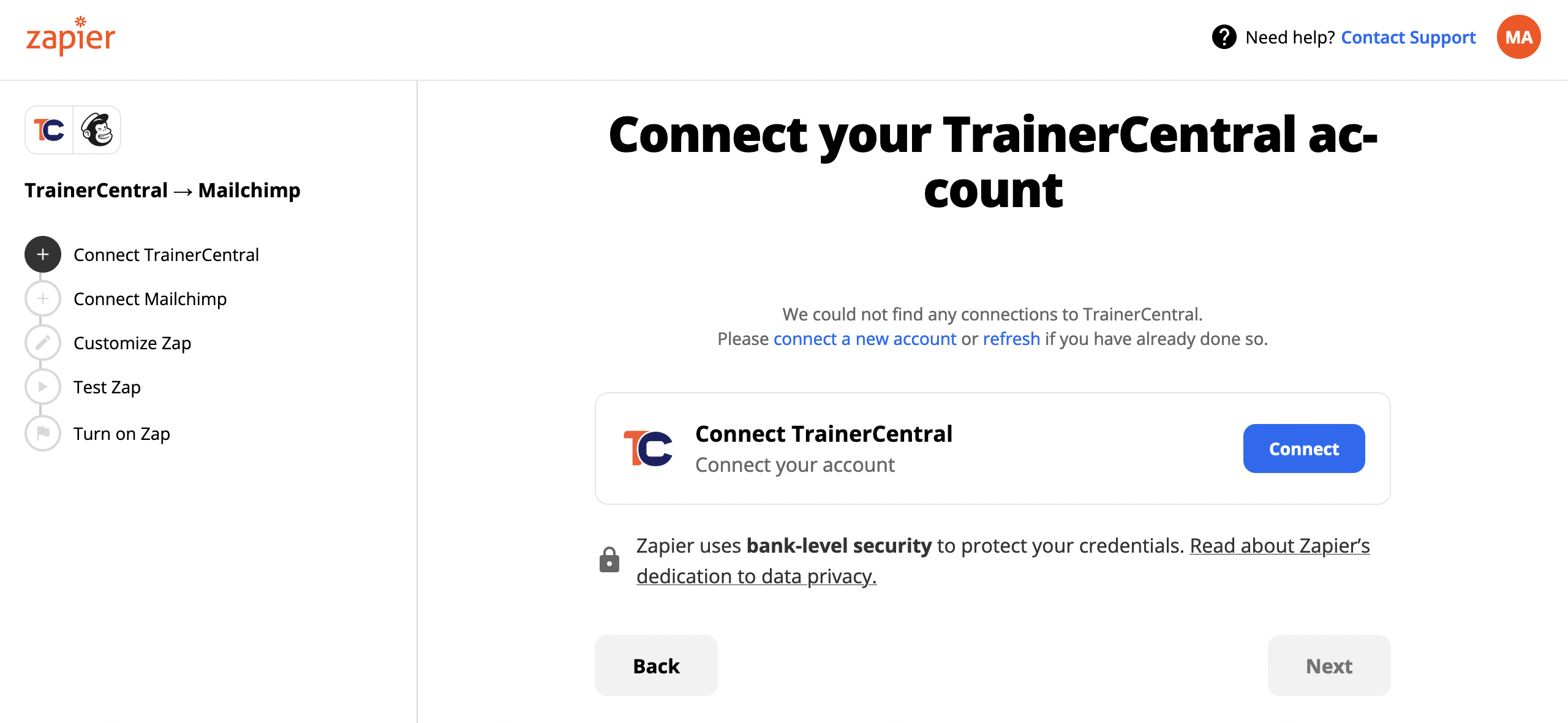
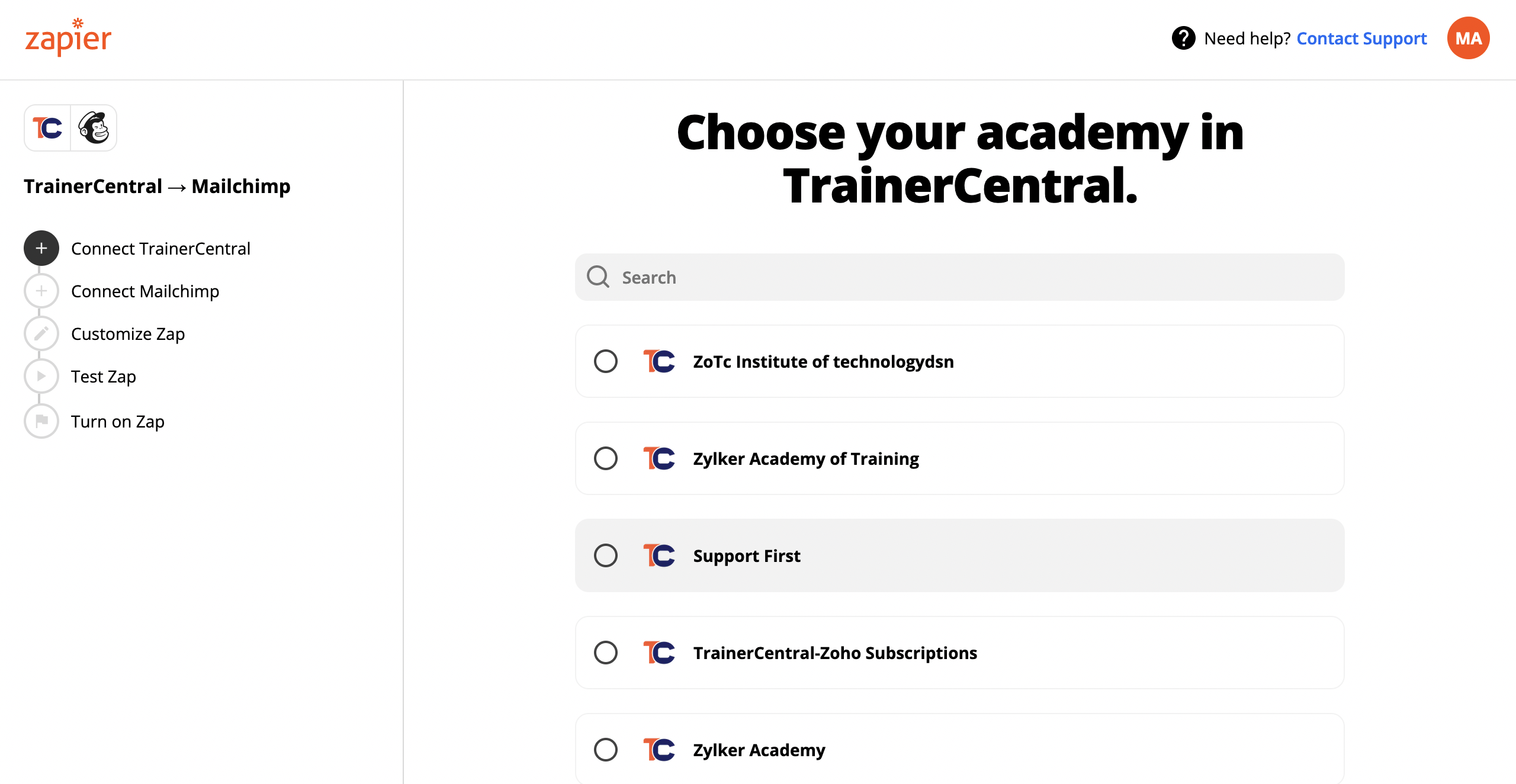
4. Choose a subsequent action in the connecting application. (i.e, Mailchimp) after connecting your account in that application too.
If you have multiple academies in your TrainerCentral account, you can choose any one.
Here, the action you'll need to select is Send Campaign in Mailchimp and you can now test this zap!
Now, every time a course is completed in TrainerCentral, a campaign will be sent to your designated list of subscribers in Mailchimp.
Related Articles
FAQ - ShowTime to TrainerCentral Migration
1. How long will the migration of my data from ShowTime to TrainerCentral take? The migration of your ShowTime data and account portal will approximately take an hour or two to be completed. If in case there are any technical issues or glitches that ...Configure Actions in Zapier
By integrating with Zapier, you can invite a learner directly to a course or an academy in TrainerCentral. Kindly make sure you've enabled this integration under the Integrations Tab under your TrainerCentral academy before you configure this in ...FAQ - TrainerCentral Pricing
What happens to my published courses if I downgrade from Starter plan to a Free plan? TrainerCentral allows you to host 3 courses in the free plan. As soon as you downgrade, all your published courses will be taken offline and you will be asked to ...Customize Course Certificates in TrainerCentral
Providing a certificate to your learners upon completion not only serves as a source of motivation for them, but also adds credibility to your course. In TrainerCentral, we offer a certificate editor tool to create a digital certificate. You can ...Deliver a live lesson in TrainerCentral
TrainerCentral allows you to broadcast your voice and video, screen share, showcase videos and present slideshows to attendees in different locations. By default, when you begin, TrainerCentral audio and video will be enabled. You can start a session ...