Customize common labels for your academy
In TrainerCentral, you have the flexibility to customize common (user interface) labels across the academy based on your learners' language. By tailoring labels to the chosen language, you can enhance learners' accessibility and improve their user experience.
 This site editor is only for academies created on or after December 16, 2024. For academies created before that date, please refer to this help article.
This site editor is only for academies created on or after December 16, 2024. For academies created before that date, please refer to this help article.
 This site editor is only for academies created on or after December 16, 2024. For academies created before that date, please refer to this help article.
This site editor is only for academies created on or after December 16, 2024. For academies created before that date, please refer to this help article.
To set the language for your label
- Navigate to the Settings tab in the left pane and click the Academy Settings tab.
- Select the Languages tab. The English language will be displayed and it will be set as the default language.
- Click the Add Language link at the bottom-left corner. The Add Language window will be displayed.
- Choose the language from the Languages dropdown and select the region as required.
- Click the Add button. The chosen language will be displayed on the Languages page.
Make as Default
This option allows you to set the chosen language as the default language for your academy website.
-
Click the more icon next to the language.
-
Select the Make as Default option. The language will be made as default.
Delete
You can delete the added language at any time.
- Click more icon next to the language.
- Select the Delete option. The language will be deleted.

You can't delete the default language.
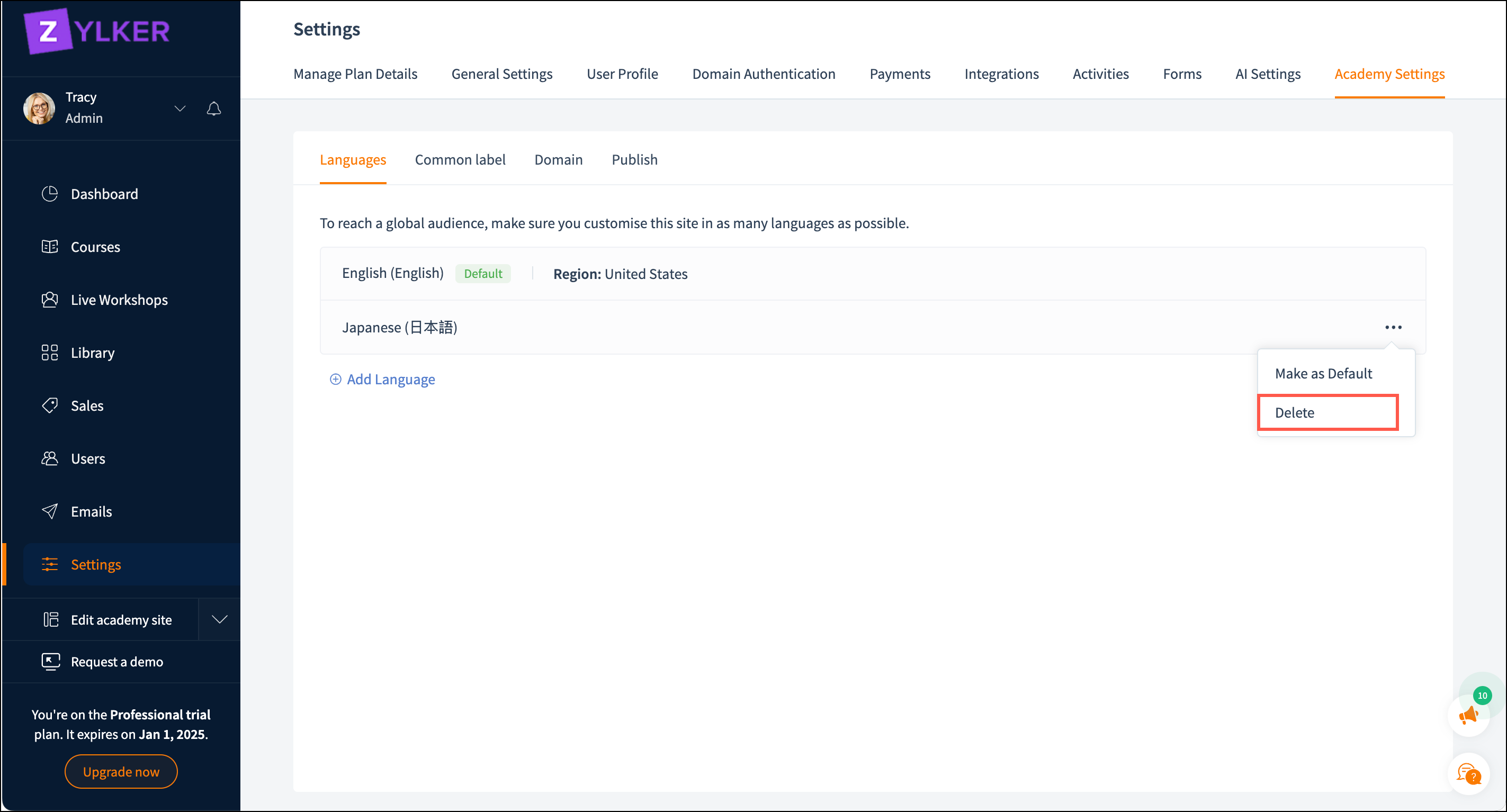
To customize the common label
- Navigate to the Settings tab in the left pane and click the Academy Settings tab.
- Select the Common label tab.
-
Select the Languages from the dropdown to customize the common label.
 The languages added in the Language tab will be displayed in the drop-down.
The languages added in the Language tab will be displayed in the drop-down. - Choose the Site tab to customize your academy landing page's common label.
The following tabs will be displayed:
Cookie Bar
Portal
Menu
Curriculum Widget
Product Widget
Ticket Widget
Timer widget
Review widget
Trainer widget -
Click the specific tab. The common labels will be displayed with a text box.
Text box: Enter the label content in the chosen language.
 We support languages like Arabic, German, Spanish, French, Hindi, Indonesian, Japanese, Korean, Portuguese, Tamil, Thai, Vietnamese, Chinese - Simplified Chinese, Chinese - Traditional, and Taiwanese. We provide the default UI label in these languages.
We support languages like Arabic, German, Spanish, French, Hindi, Indonesian, Japanese, Korean, Portuguese, Tamil, Thai, Vietnamese, Chinese - Simplified Chinese, Chinese - Traditional, and Taiwanese. We provide the default UI label in these languages. - Choose the Learner App tab to customize the common label of your academy website. The common labels will be displayed with the corresponding text box.
Text box: Enter the label content in the chosen language.
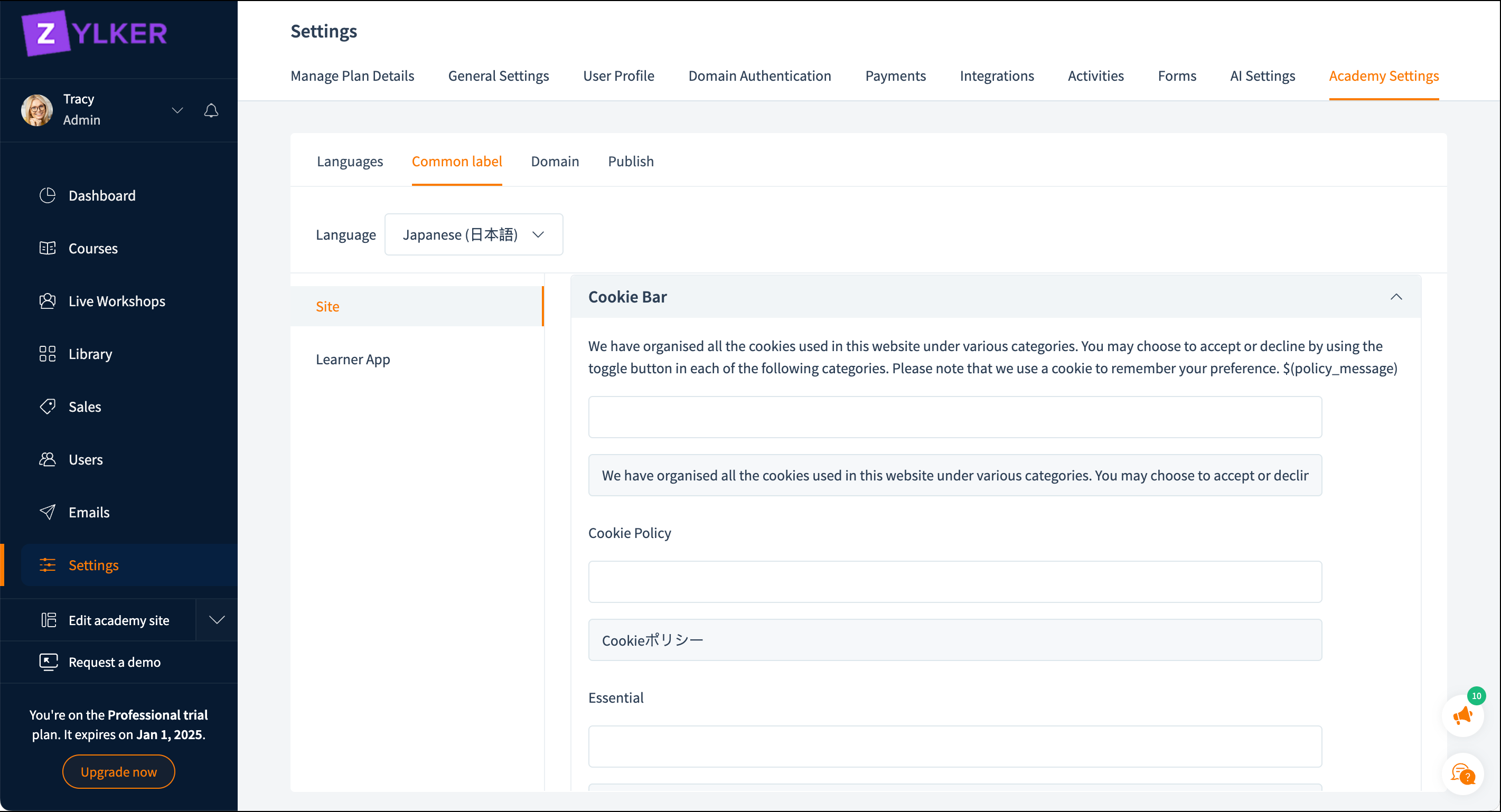
Update Content
The content will be refreshed after your academy is published. Learn how to publish your website
Modify Content
You can also modify the content of the published website.
Click the Republish button at the top of the page. The content will be updated on the academy website.
Click the Republish button at the top of the page. The content will be updated on the academy website.
Related Articles
Modify common labels across your academy
TrainerCentral allows you alter all messaging, terminology, and UI text that appear across your school in the Site section of your account. UI string literals are the UI messages that appear all across your school by default and you can change them ...Customize your Academy Page
TrainerCentral offers a website for your academy where you can showcase the prowess of your training academy with featured courses, learner testimonials, personalized branding and much more. We offer a very flexible website builder that allows you to ...How to customize the Signup form
TrainerCentral offers you the default signup form. This signup form is used to create an account for the learners in your academy. You can customize the signup form to gather more information about your learners. Navigate to Settings in the left ...Customize website setting
A captivating and user-friendly website is paramount in improving visitors' browsing experience and enhancing your brand credibility. Let's look at the steps to customize your website according to your preferences. This new site editor is only for ...Customize Course Page
TrainerCentral gives the option to customize your course page by adding sections, altering navigation, incorporating branding elements and much more. To edit the course page 1. Click on the course and navigate to the Pages tab. 2. Click on Edit ...