Publish your website
Once you have built your website and configured the settings, you can bring it live for visitors to access. Let's look at the steps to publish your website.
 This site editor is only for academies created on or after December 16, 2024. For academies created before that date, please refer to this help article.
This site editor is only for academies created on or after December 16, 2024. For academies created before that date, please refer to this help article.
 This site editor is only for academies created on or after December 16, 2024. For academies created before that date, please refer to this help article.
This site editor is only for academies created on or after December 16, 2024. For academies created before that date, please refer to this help article.
Steps to publish
-
Navigate to the Settings tab in the left pane and click the Academy Settings tab.
-
Select the Publish tab.
-
Click the Take academy online button. Your website will be accessible to all visitors.
 You can publish and unpublish your website as needed. Learn more about publishing your website
You can publish and unpublish your website as needed. Learn more about publishing your websiteYou can customize your domain according to your perferences. Learn more about domain customization
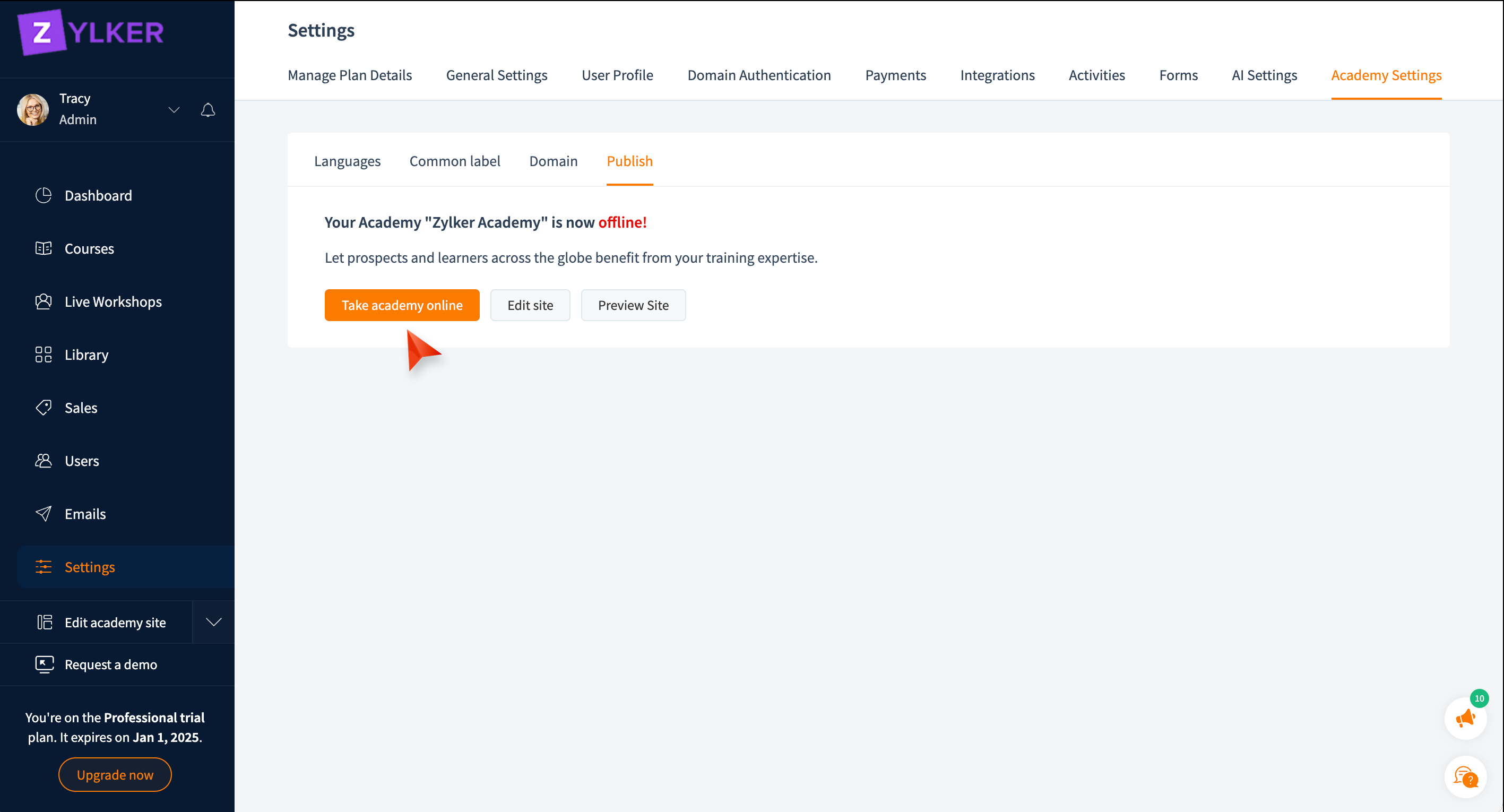
Preview
You can preview your website before you publish it to understand how your site looks and functions.
-
Click the Preview icon at the top of the site builder header.
- Select the Preview Website. The website preview will be opened in a separate tab.
The preview website allows you to view your website's look and feel on desktops, tablets, and phones, providing a clear idea of how it will display on these devices.
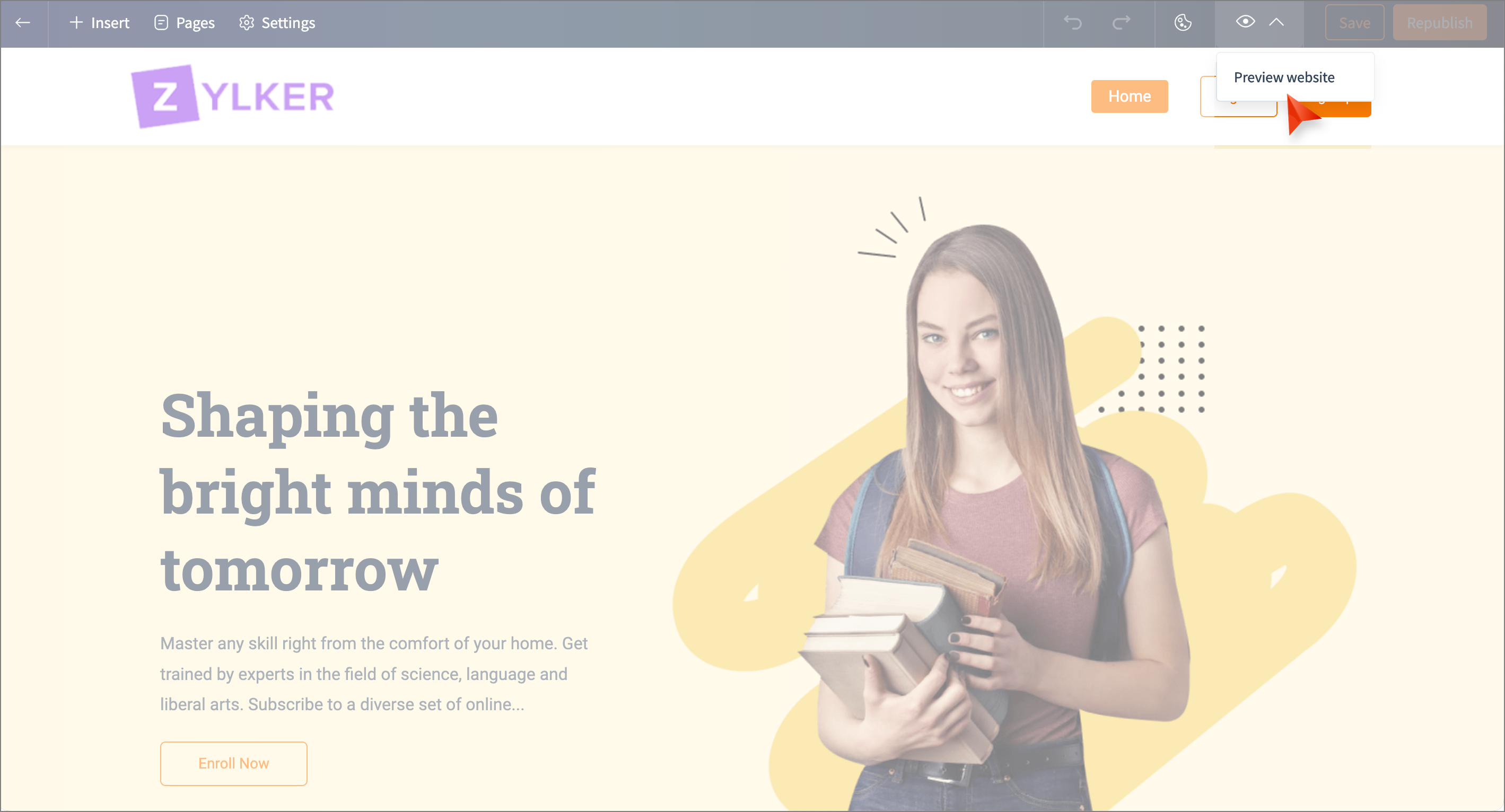
Republish
You have the flexibility to update your website content even after publishing it. For the changes to take effect, you must republish the website.
Click the Republish button at the top-right corner of the site builder header. The updated content will be reflected on the website.
Related Articles
Build your academy website
A well-designed academy website increases visibility, credibility, and engagement. It also serves as your brand identity and shares your mission and vision with the visitor. In this article, we’ll cover how to build your academy website step by step. ...Customize website setting
A captivating and user-friendly website is paramount in improving visitors' browsing experience and enhancing your brand credibility. Let's look at the steps to customize your website according to your preferences. This new site editor is only for ...Add webpages to your website
A website is made of several pages that can showcase your offerings in detail and drive leads and sales. TrainerCentral's website templates include three default pages: Home Page, All Courses, and All Sessions. You can also add additional webpages to ...Live workshop - Customise website
TrainerCentral allows you to customize the website of your live workshop to suit your branding preferences. You can choose from various themes, add sections, alter navigation, and much more. Edit the site layout You can edit the background image, ...Customize common labels for your academy
In TrainerCentral, you have the flexibility to customize common (user interface) labels across the academy based on your learners' language. By tailoring labels to the chosen language, you can enhance learners' accessibility and improve their user ...