Edit webpage
TrainerCentral's website builder allows you to create, edit, and customize your academy webpages to help your audience identify, engage, and make a decision. It includes text, images, videos, or interactive elements to convey specific information. With the website builder, you have the flexibility to edit the content, design, and appearance of your webpage whenever needed. Let's look at the steps to customize the webpage.
 This new site editor is only for academies created on or after December 16, 2024. For academies created before that date, please refer to this help article.
This new site editor is only for academies created on or after December 16, 2024. For academies created before that date, please refer to this help article.
To access pages
- Click Edit academy website at the bottom of the left pane.
- Click Pages at the top menu of the website builder. The default pages, such as Home Page, All Courses, and All Sessions, will be displayed.
To customize page
Click the more icon under Action(s). The options Edit Page Details, Edit content, Duplicate, and Trash will be displayed.
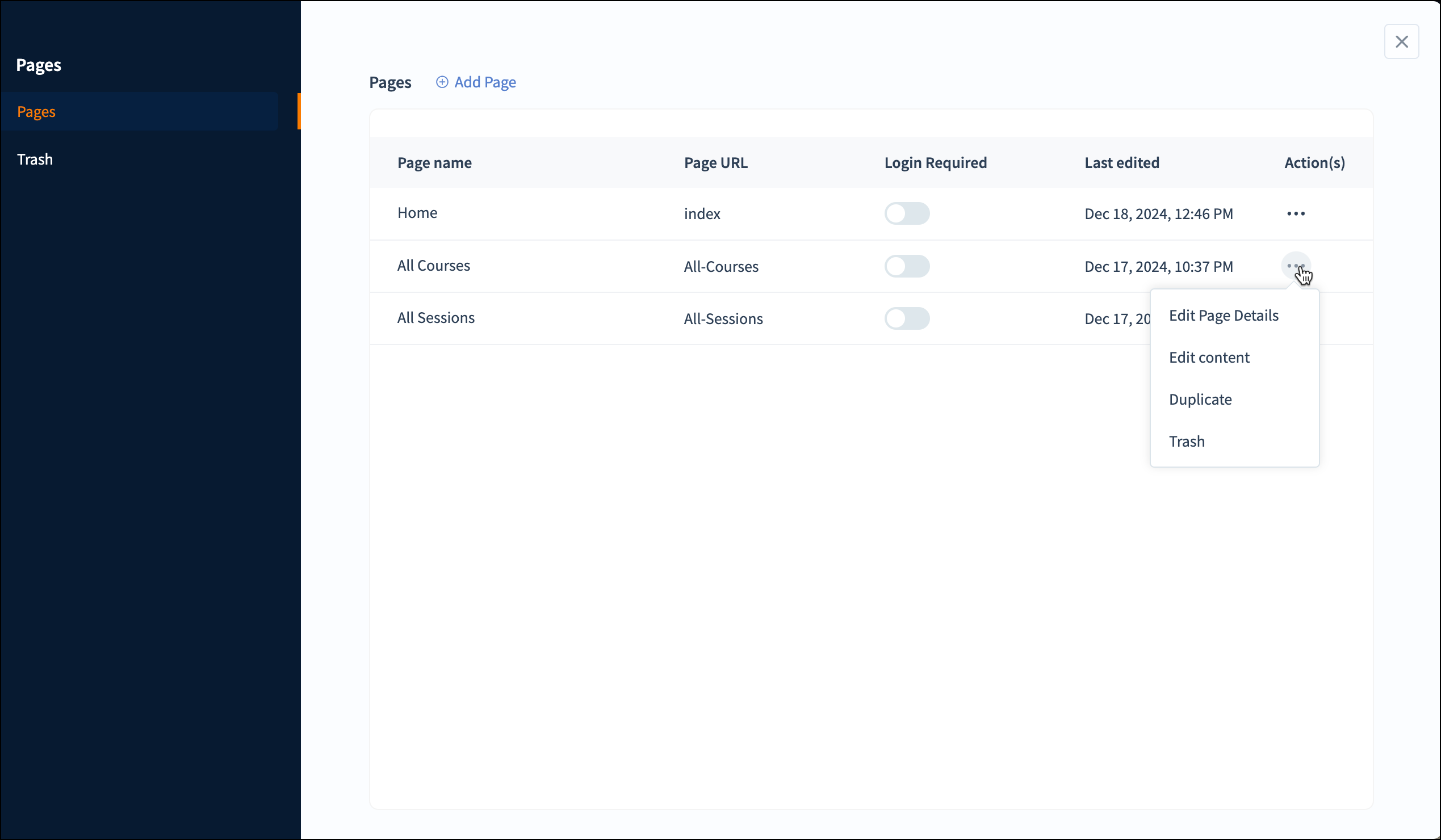
Edit Page Details
You can edit the page name, page URL, SEO keywords, page settings, and much more.
- Click the Edit Page Details option. Edit Page will be displayed with four sections: General, SEO, Header and Footer code, and Page Settings.
- Edit the page details as required.
- Click Save.
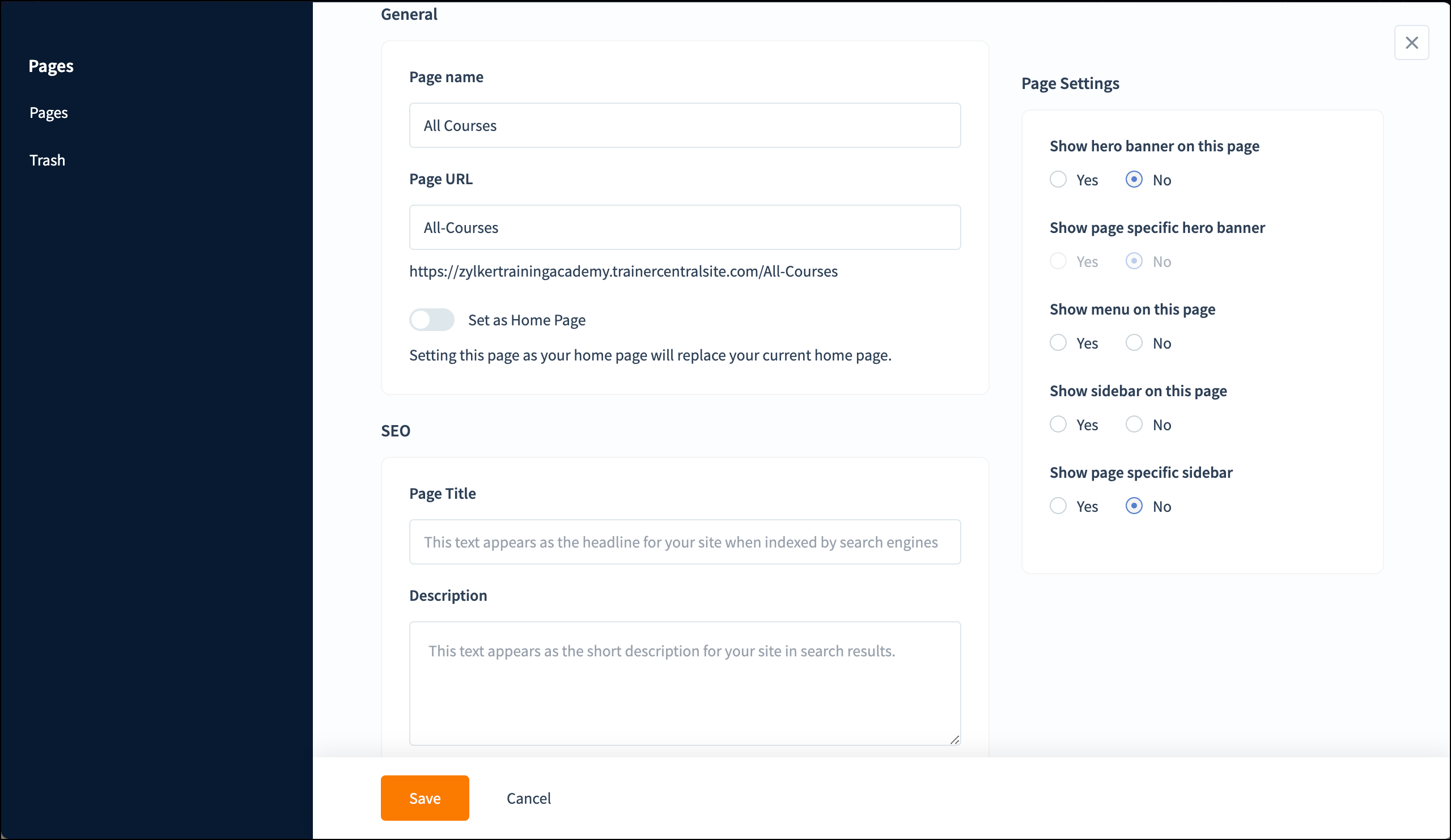
Edit Content
You can edit the design and content of the webpage at any time.
- Click the Edit Content option. The site builder for the selected webpage will be displayed.
- Edit the visual changes to your content and design.
- Republish the website to view the changes.
Duplicate
If any web pages are recurring on your website, you can duplicate them instead of creating new ones.
- Click the Duplicate option. The Duplicate page window will be displayed.
- Specify the Page name and Page URL.
- Click Add.
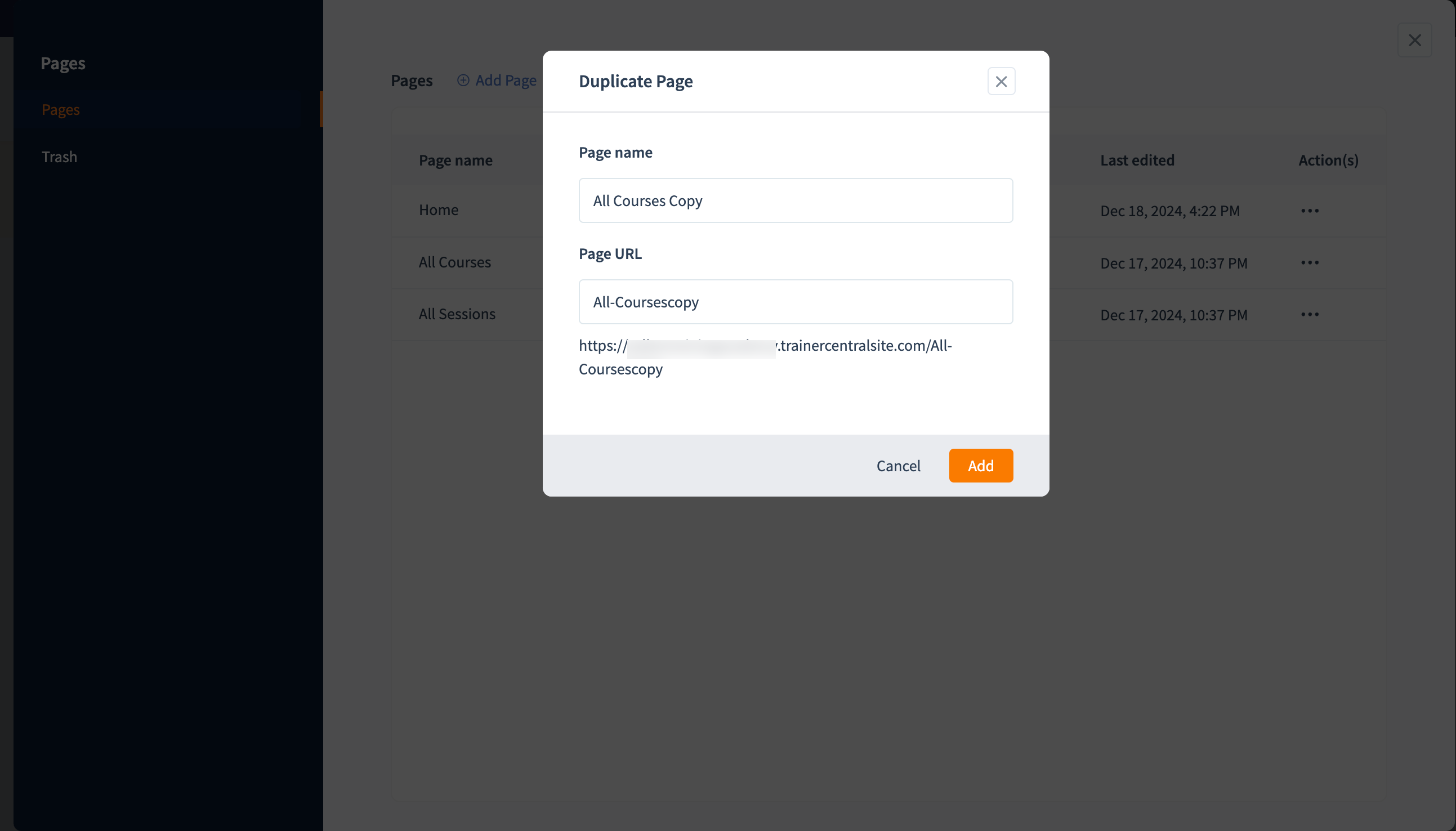
Login Required
You can limit visitors' access to specific web pages by enabling this option. People can access this webpage only when they log in.
Toggle the Login Required button so that the people who have logged in can only access the webpage.
Toggle the Login Required button so that the people who have logged in can only access the webpage.
Trash
This option allows you to remove unwanted web pages from the website. It will be moved to Trash Pages, where you can restore or delete them as needed.
Click the Trash option. The webpage will be moved to the Trash Pages.
Click the Trash option. The webpage will be moved to the Trash Pages.
Restore
You can restore the webpage to the website from the Trash Pages.
- Click the Trash tab at the left pane.
- Select the page that you want to restore.
- Click the Restore button at the top of the list.
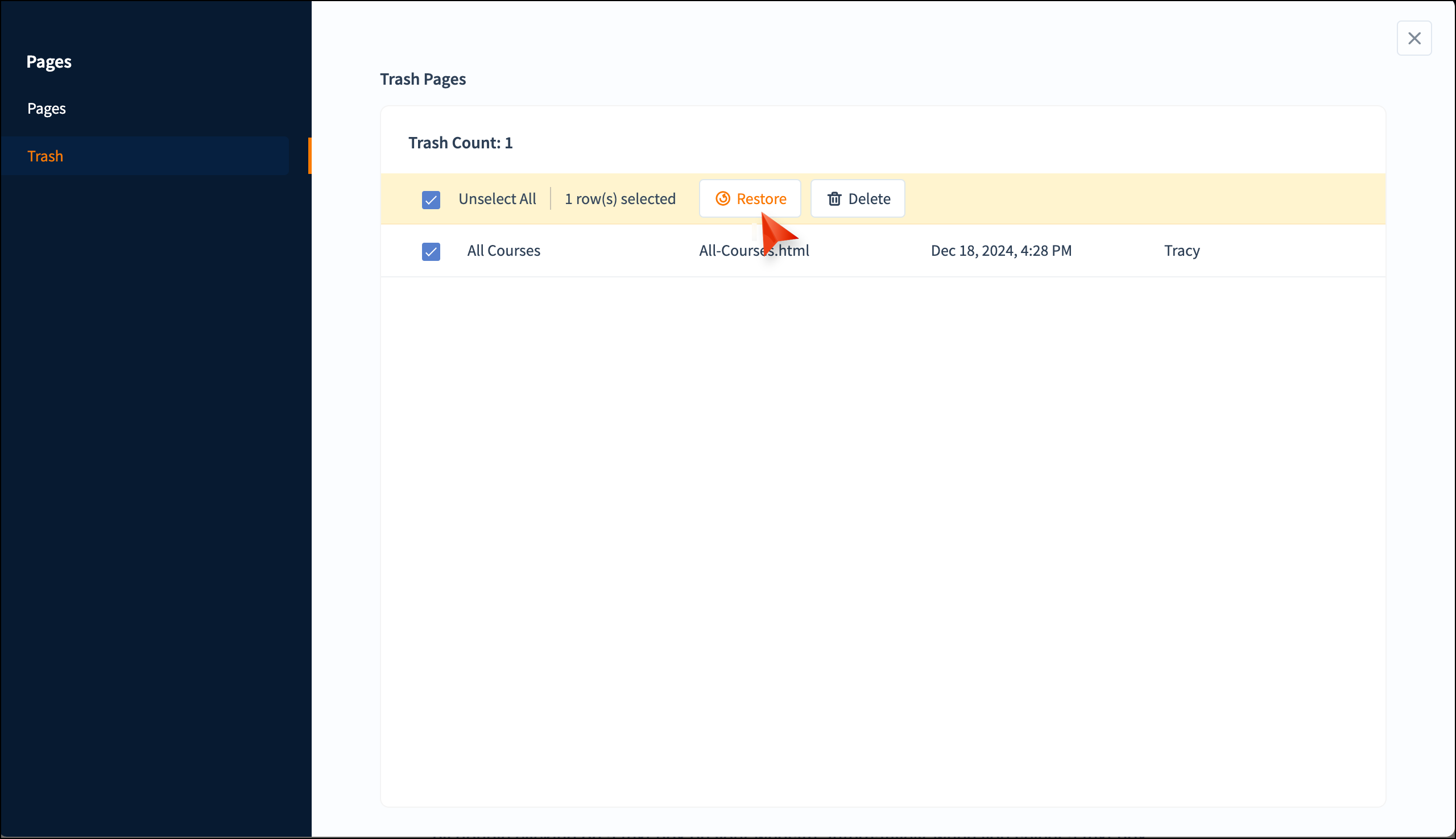
Delete
You can permanently delete the webpage from the website.
-
Click the Trash tab at the left pane.
-
Select the page that you want to delete.
-
Click the Delete button at the top of the list.

The webpage will only be reflected on your website when you republish the website. Learn how to republish the website
Related Articles
Edit learner profile
As a learner, you can edit your first and last name under the Edit Profile tab after logging in to your academy. To edit your profile 1. After logging into your account, click on your name on the top right corner of the screen and select My profile. ...Edit Course Enrollment Form
The course registration form appearing on your course sales page can be completely customised by adding fields that you prefer. To edit such forms, navigate to the Registration tab under the Settings menu after creating a course and you can edit the ...Edit lesson API
Description: To edit a lesson inside a course. Request URL: <domain>/api/v4/<orgId>/sessions/<sessionId>.json Method: PUT OAuth Scope: TrainerCentral.sessionapi.UPDATE Parameters: NA Request Body: { "session": { "name":"<lesson name>", ...Edit course API
Description: To edit a course in the academy Request URL: <domain>/api/v4/<orgId>/courses/<courseId>.json Method: PUT OAuth Scope: TrainerCentral.courseapi.UPDATE Parameters: Not applicable Request Body: { "course":{ "courseName":"<course ...Edit chapter API
Description: To edit a chapter name or reorder a chapter inside a course. Request URL: <domain>/api/v4/<orgId>/course/<courseId>/sections/<sectionId>.json Method: PUT OAuth Scope: TrainerCentral.sectionapi.UPDATE Parameters: Not applicable Request ...