A streamlined approach to reviewing and grading assignments
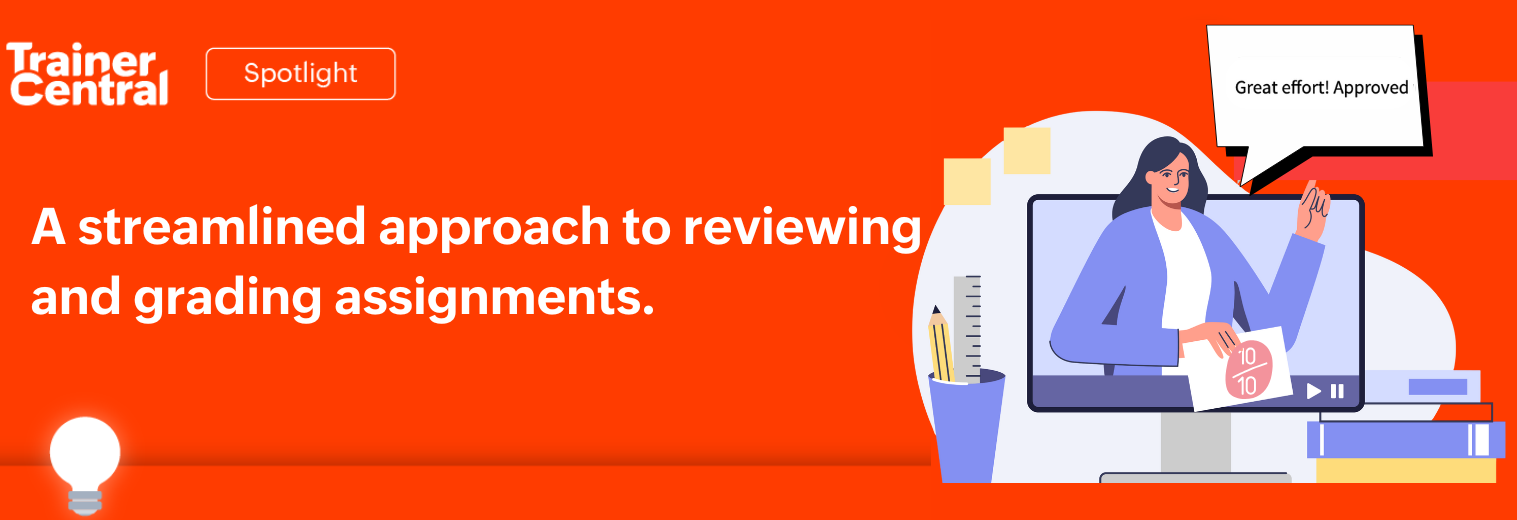
Hello everyone,
As a trainer, a robust review and grading process helps you connect with learners, identify learning gaps, and provide personalized feedback.
Welcome to the TrainerCentral Spotlight series! In this post, we’ll walk you through the assignment review and grading process.
How to review a learner’s assignment
Once learners submit their assignments, they will appear in the Reports section with the status marked as “Submitted”. You can click on the submitted document to review the assignment.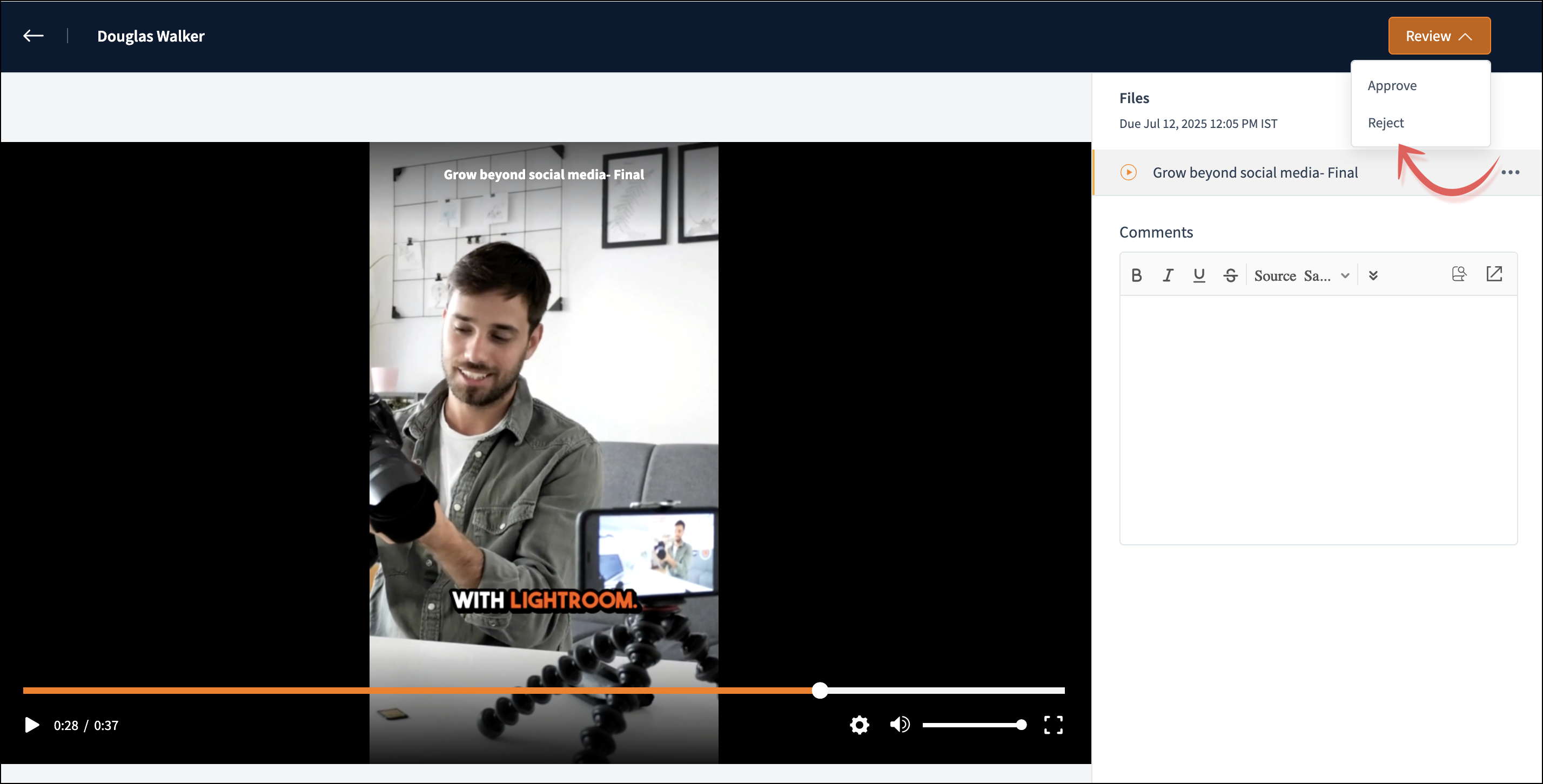
The review process offers two options: Approve or Reject.
Rejecting an assignment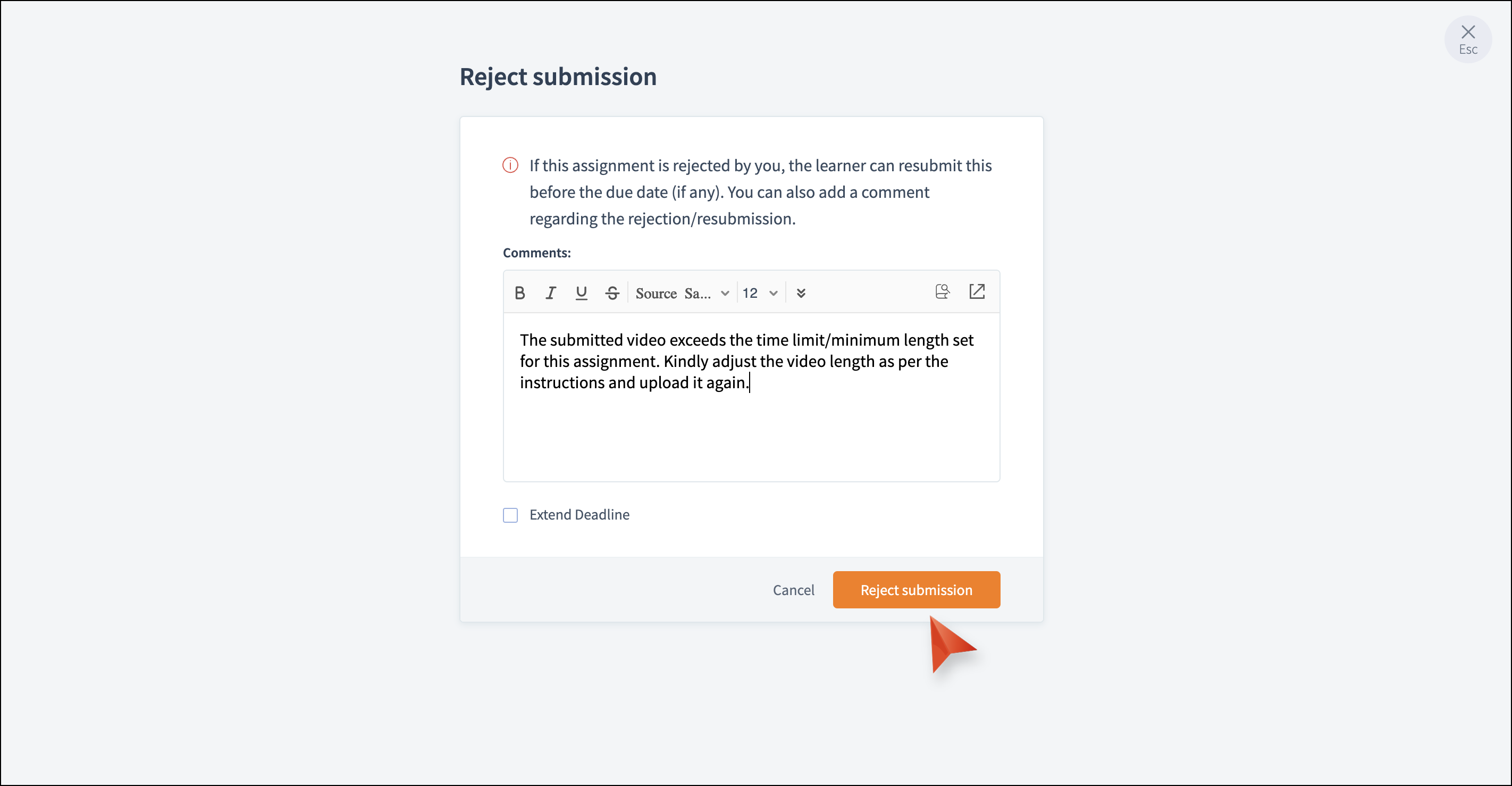
If a submitted assignment doesn’t meet expectations or requires improvement, you can reject it. Additionally, you can provide feedback in the comments section to explain the reason for the rejection. Learners can then rework the assignment based on your feedback and resubmit it. If a deadline is set for the assignment, you can also extend it at the time of rejection to give learners ample time to complete their work.
Once learners resubmit the assignment, it will appear in the Reports section with the status marked as “Submitted” for your review.
Approving an assignment
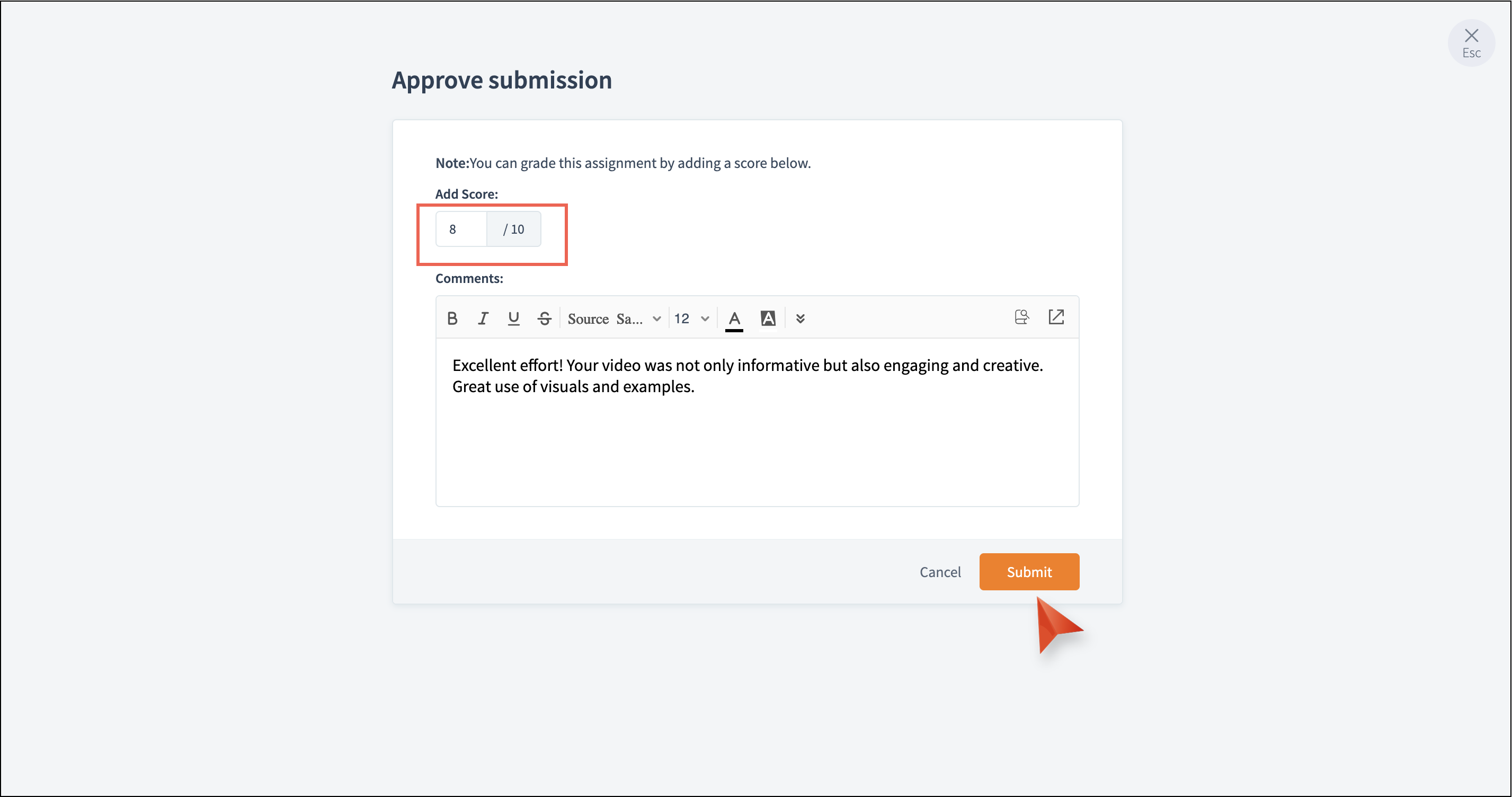
If the submission meets the criteria, you can approve and grade it. You also have the option to add personalized feedback. Once the assignment is approved, its status will change from “Submitted” to “Graded.”

Topic Participants
Neeraja Raghavendran