Tip #17: Use smart filters to categorize learners and perform bulk actions
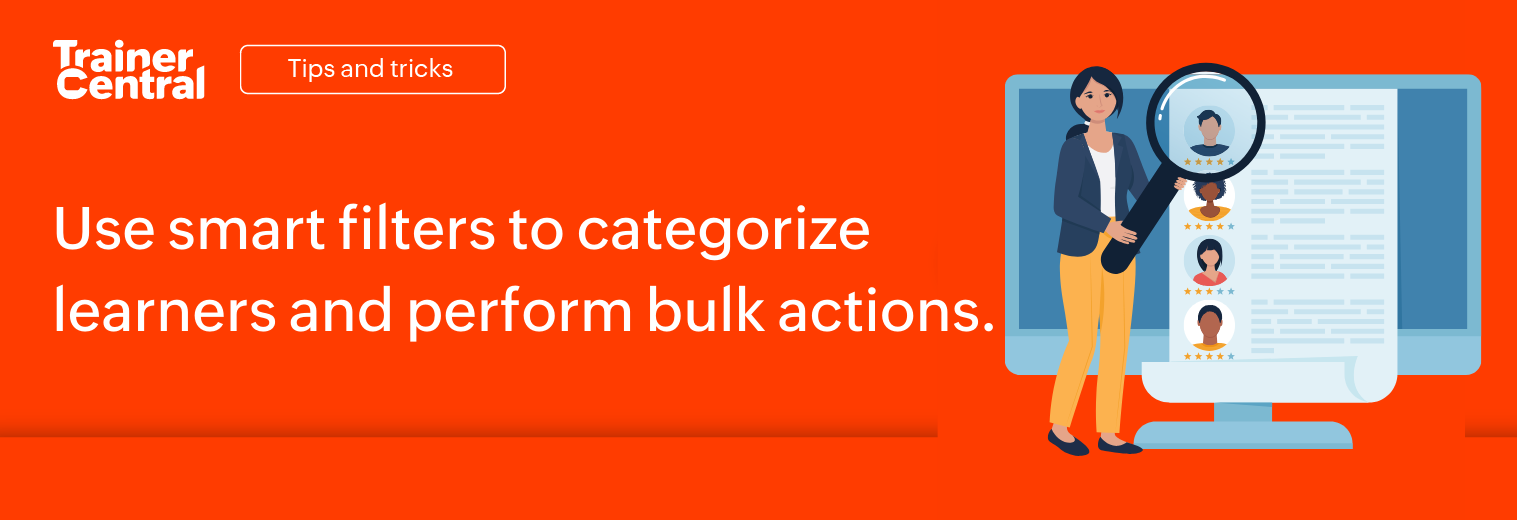
Imagine you’ve just created a new course on Advanced Java, and want to invite learners who took the Basic Java course last year to join. You'd also like to send personalized emails to those who completed 50% of the Basic Java course. However, sorting through the learners and categorizing them manually will be a lot of work.
Welcome to the TrainerCentral Tips and Tricks series. Today, we'll provide tips on how to categorize learners according to your needs and perform bulk actions like sending invite emails and other communications.
Finding the required learners' details from the heap of the records will be a daunting and time-consuming task. With the filters feature, you can access the required records within seconds. In addition to the standard filters like first name, last name, email address, last login date, and country, you can also filter the records on a wider range of criteria, such as:
Academy enrollment date
Learner's status in academy
Login status
Learner's status in course
Course completion percentage
Course enrollment date
Payment status
You can try different combinations of criteria to get the learner records you need.
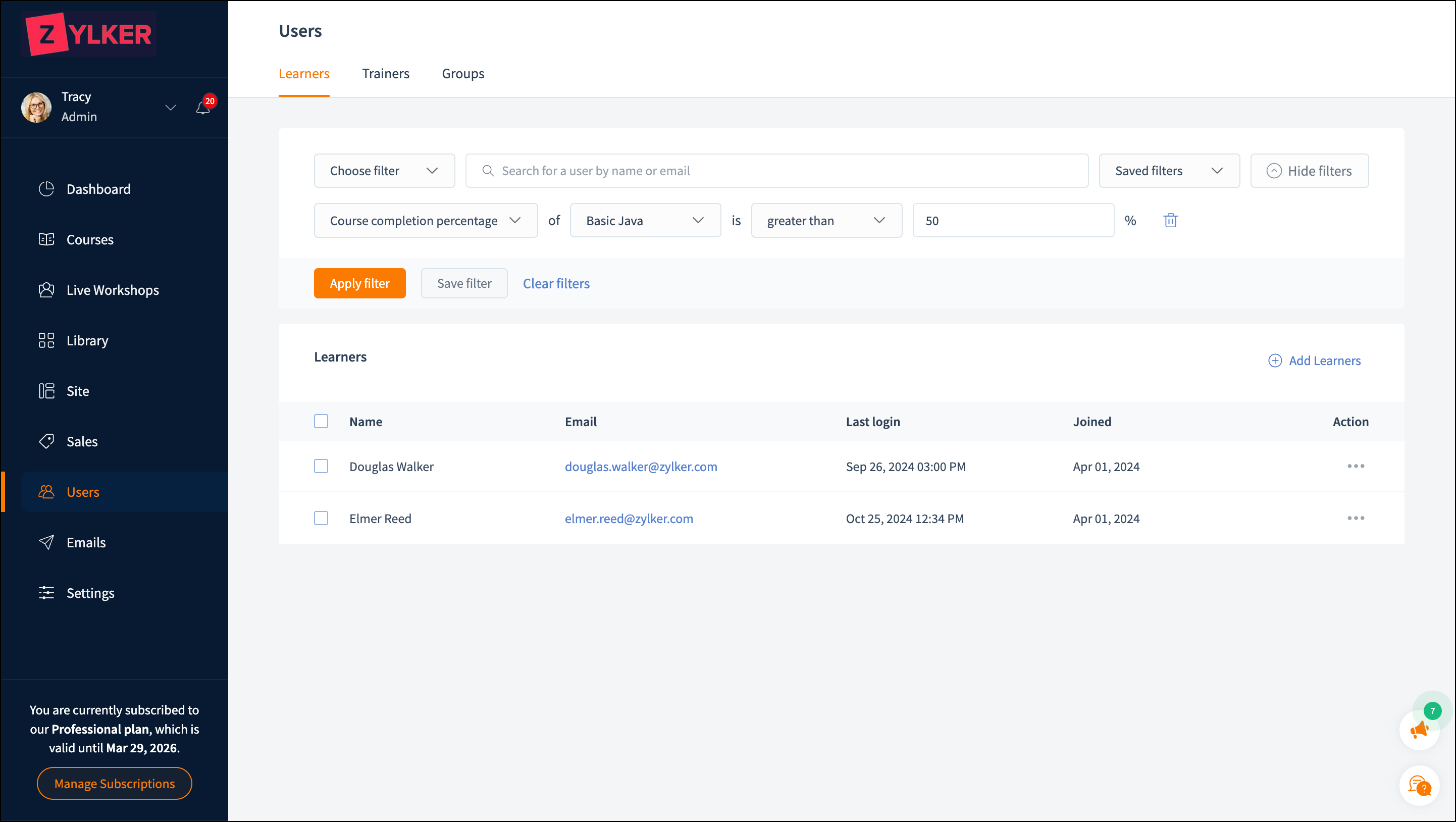
How to access the filter
- Navigate to the Users tab in the left pane.
- Select the Learners tab.
- Select the filter option from the Choose filter.
- Select the desired combination of criteria.
- Click Apply filter. The records that meet the criteria will be displayed.
Once you apply the filter, you can save it for quick access. You can invite learners to another course, bundle, or session using the "Invite to Course" and "Invite to Live Workshop" buttons. Additionally, you can send personalized messages to learners through the "Send email" feature.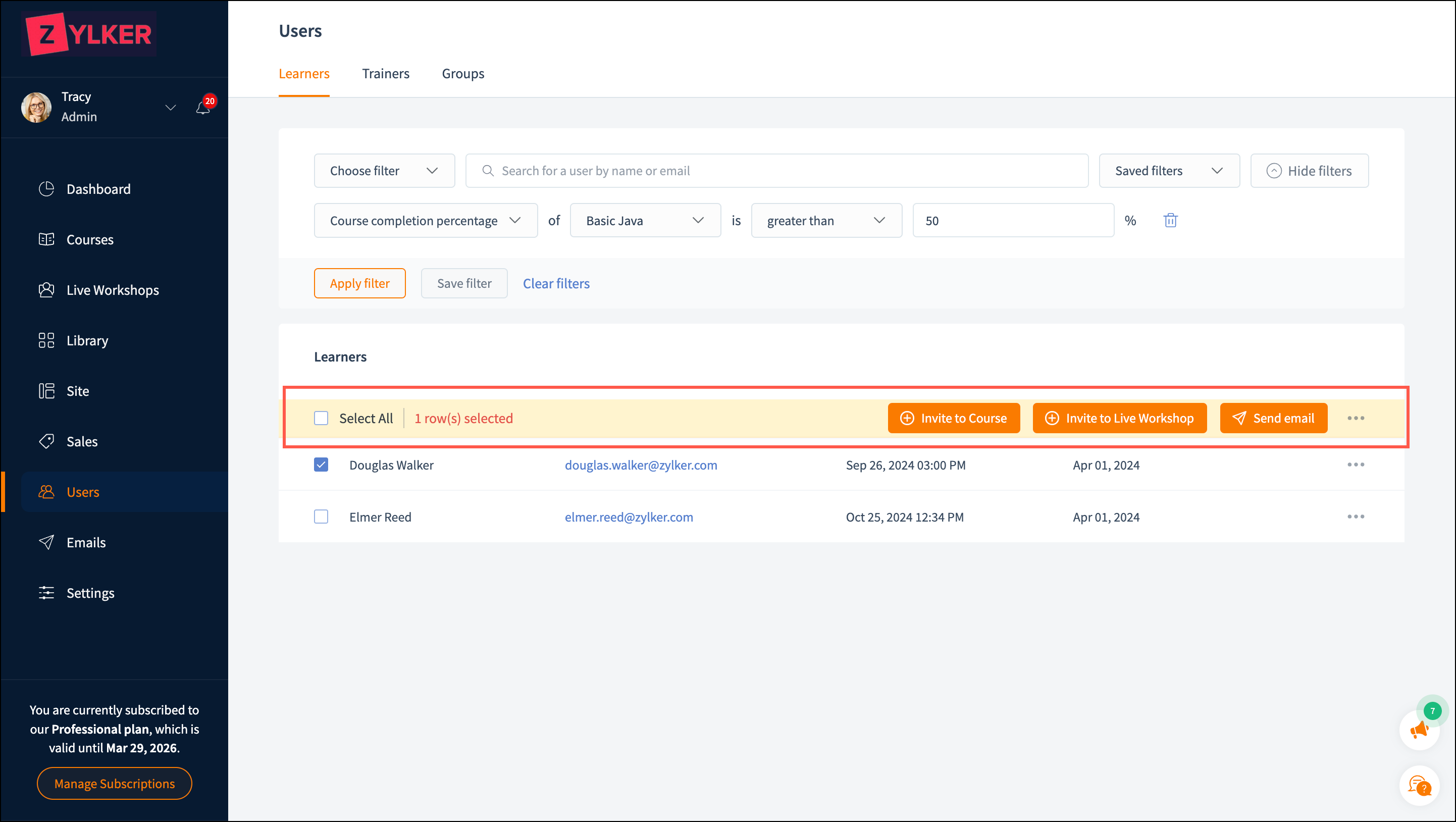
You can also apply actions on learner records such as blocking them from the academy, deleting them from the academy, resending the invitation mail, and unblocking them to access the academy.
To learn more about this feature, refer to this help article.
If you have any questions, ask us in the comments, and we'll be happy to help. You can view our previous tips and tricks post here.
Stay tuned for more Tips and Tricks posts from TrainerCentral!
Topic Participants
Neeraja Raghavendran