Monitor Learner Progress in Groups
In TrainerCentral, once you create a group and add learners to it, you can monitor their progress in the enrolled courses and live workshops.
Click the Progress tab. The list of learners in the group will be displayed.
Progress
Search learner
You can search for a learner in the group.
Enter the learner's name in the search box. The required learner's details will be displayed.
View learners' details
You can keep track of individual learners' course and live workshop enrolments and analyze their learning progress.
Click the view icon under the Action column for the required learner. The learner's details, such as the learner's course enrolments, live workshop enrolments, course reports, and learner information will be displayed.
Delete learner
You have an option to delete a learner from the group.
Click the delete icon under the Action column for the required learner to delete them.
Add Learners
You can add more learners to the group.
Click the Add Learners link at the top-right corner of the page. The Add Learners window will be displayed.
To add learners to your group, please refer to this help article.
Invite to course
You can invite learners to other courses.
- Select the learner whom you want to invite to the course.
- Click the Invite to Course button.
- Choose the course for which you want to send an invitation. An invitation email will be sent to the learner, inviting them to enroll in the course.
Invite to live workshop
You have the option to invite learners to other live workshops.
- Select the learner whom you want to invite to the live-workshop.
- Click the Invite to live-workshop button.
- Choose the live workshop for which you want to send an invitation. An invitation email will be sent to the learner, inviting them to enroll in the live-workshop.
Export learner
- Select the learner whose details you want to export in an xlsx file.
- Click the Export button. The details of the learner will be exported.
Certificates
In the Certificates tab, you can view the group learners' certificates.
Click the Certificates tab. The list of learners with certificates in the group will be displayed.
Select Category
You can view learners' details based on their category.
Select the required Category from the drop-down. Learners with certificates in the selected category will be listed.
Download learners' certificates
Click the Download icon under the Action column for the required learner. The learner's certificate will be downloaded.
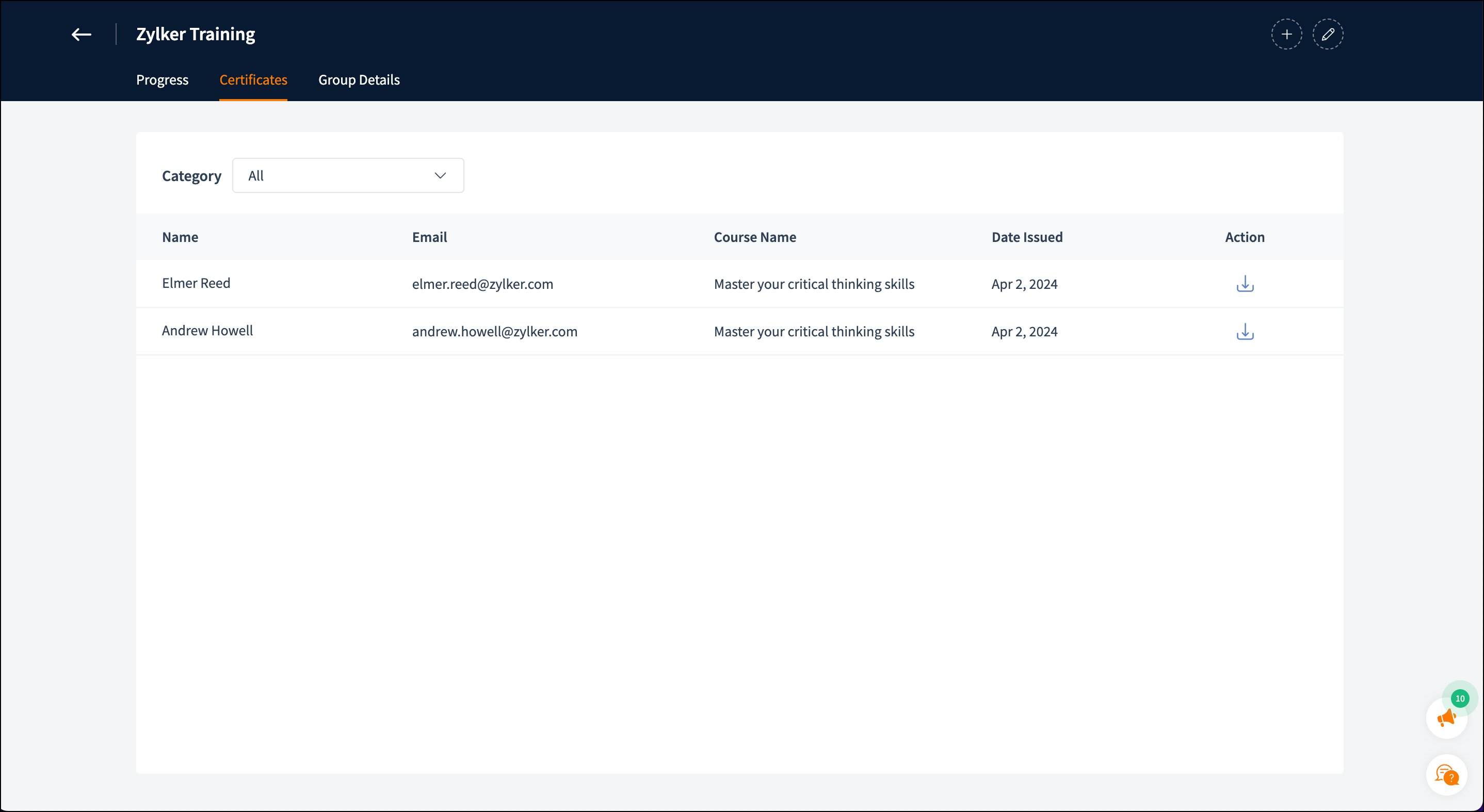
Group Details
In group details, you can view group information and add group moderators.
- Click the Group Details tab to view the group information.
- Click the Add Moderators link at the top-right of the page. The Add Moderators window will be displayed.
- Select either the Select from Org Learners or Invite Individually.
- In Select from Org Learners, select the learners from the organization whom you want to add.
- In Invite Individually, specify the First name, Last name, and Email address.
- Click Add.

- Enable Create password for this learner's account if you would like to have a password for this learner's account. Once you create a password, share it with the learner through your preferred communication channel so they can access the course without any issues. Please note that TrainerCentral will not share this password with your learner.
- An email will be sent to the invited learner. Once the learner accepts the invitation to enroll in the academy, you can add them to your group.
The learner can be assigned as a group moderator. Please share the following help article with your learners to know about the group moderator role: Moderator role in Groups.
Related Articles
Moderator role in Groups
The group feature in TrainerCentral help the admin to group learners under one place. As a learner, you can be assigned a moderator role in a group. Once assigned, you can monitor and keep track of the learners in your group. Navigate to the My Team ...Track a learner's progress
To monitor an individual learner's enrollment and report, a user with Super Admin or Admin privileges can follow the steps below. If you want to view the consolidated report of all learners' performance in a specific or all courses, refer to this ...Add Learners to Your Group
In TrainerCentral, once you create a group, you can add learners to it. The learners can be from your organization or external individuals. Let's look at the steps to add learners. Click the Add Learners button. The Add learners window will be ...Create a Group
The Groups feature helps you create a group with a specific set of learners to monitor their course progress and certifications. The admin can assign a moderator for each group, and the moderator will be able to monitor the learners' progress. Let's ...Add new learners to your academy
To add new learners to the academy, a user with Super Admin or Admin privileges can follow the steps below: Navigate to the Users tab in the left pane. Select the Learners tab. Click the Add Learners link at the top-right corner of the page. Add ...