Invite existing learners to your courses and live workshops
To invite existing learners to the specific course or live workshop, a user with Super Admin or Admin privileges can follow the steps below
To invite learners
- Navigate to the Users tab in the left pane.
- Select the Learners tab.
You can invite them using the two methods explained below:
First method
Select the learners from the learners' list.
To invite a learner to a specific Course/Bundle
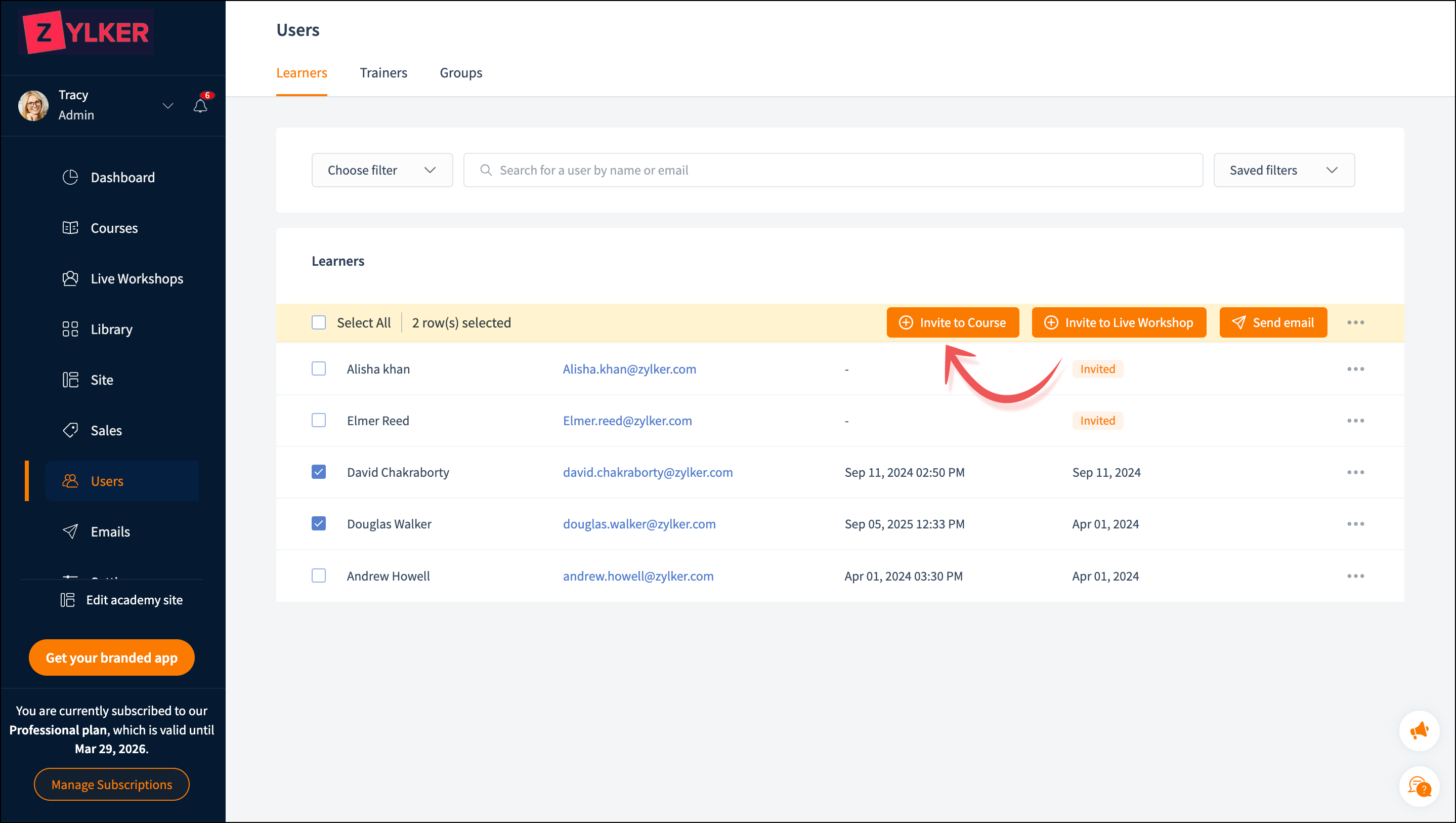
- Click the Invite to Course button at the top. The Course invitation window will be displayed.
- Select the Product type as a course to invite learners to a specific course.
- Select the required course in the Course dropdown.
- Toggle the Advanced options button. The Access without payment option will be selected.
- Select the Set an expiration time for access option to invite learners if you want to set the expiration time for learners.
- Choose either Set access duration (in days) or Set access expiration date and enter the corresponding value.
- Click Invite.
To invite a learner to a specific Live Workshop
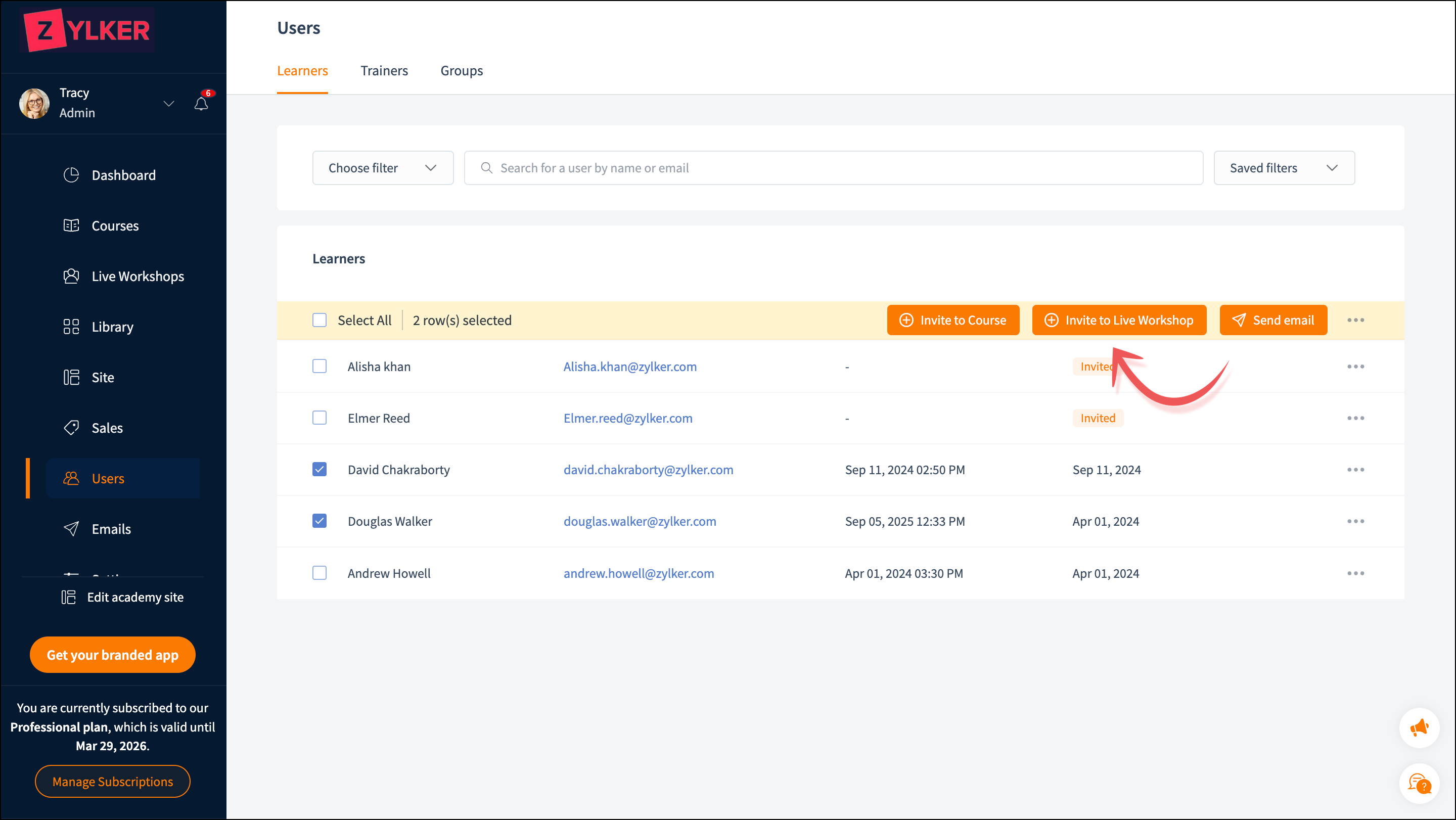
- Click the Invite to Live Workshop button. The Live Workshop Invitation window will be displayed.
- Select the required Live workshop.
- Toggle the Advanced options button. The Access without payment option will be selected.
- Click Invite.
Second method
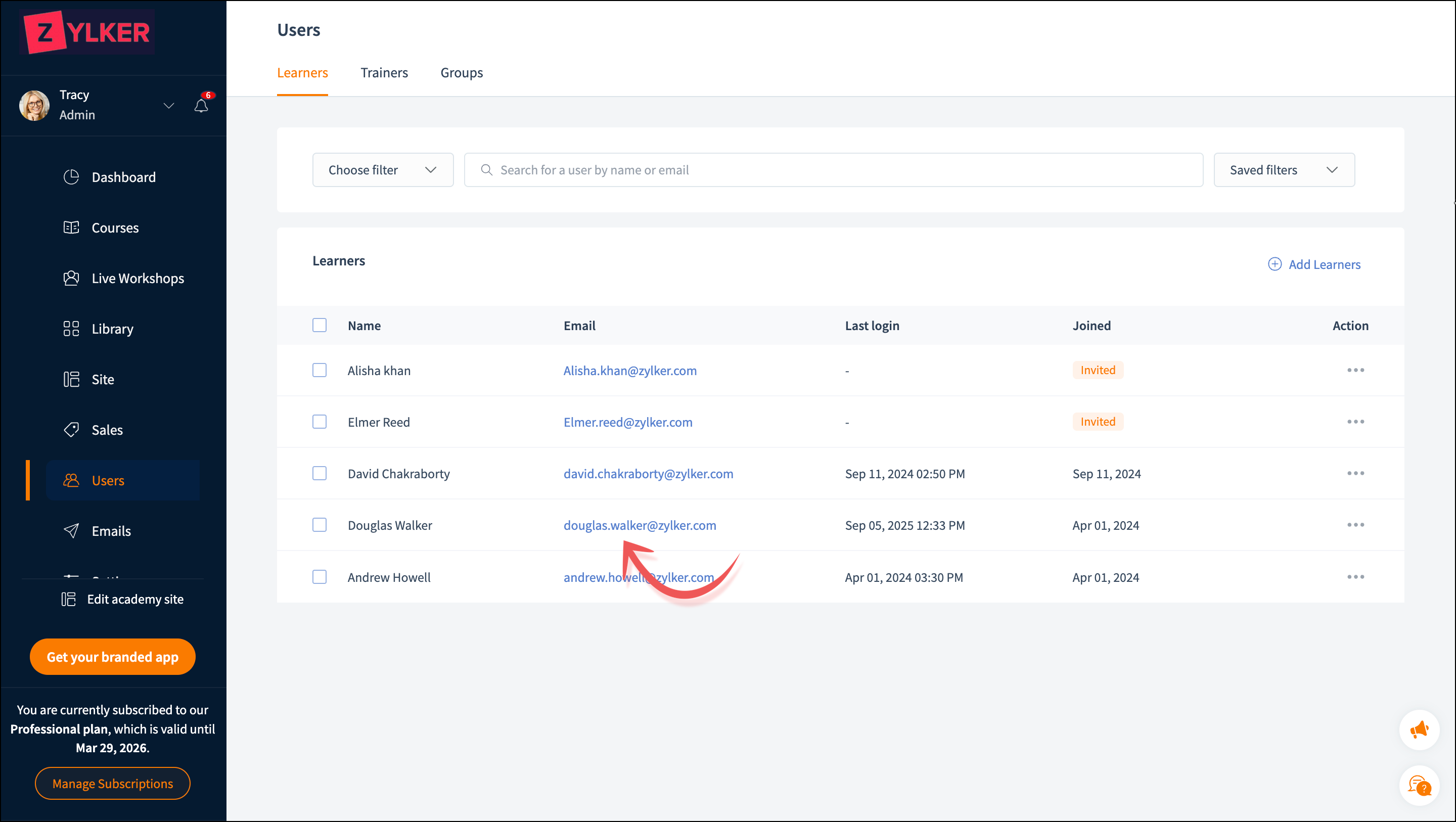
- Click the Learner's email address. The Learner's details, as well as the Course, Live Workshop, Course Progress Report, and Learner Info tabs, will be displayed.
- Click the Courses/Live Workshop tab if you want to invite the learner to a course, bundle, or live workshop.
- Repeat the steps mentioned in the To invite a learner to a specific Course/Bundle and To invite a learner to a specific Live Workshop to add a learner to the course, bundle, or live workshop.
Related Articles
Add new learners to your academy
To add new learners to the academy, a user with Super Admin or Admin privileges can follow the steps below: Navigate to the Users tab in the left pane. Select the Learners tab. Click the Add Learners link at the top-right corner of the page. Add ...Add Learners to Your Group
In TrainerCentral, once you create a group, you can add learners to it. The learners can be from your organization or external individuals. Let's look at the steps to add learners. Click the Add Learners button. The Add learners window will be ...Deliver a live session
TrainerCentral allows you to broadcast your voice and video, screen share, showcase videos and present slideshows to attendees in different locations. By default, when you begin, TrainerCentral audio and video will be enabled. You can start a session ...Live workshop - Customise website
TrainerCentral allows you to customize the website of your live workshop to suit your branding preferences. You can choose from various themes, add sections, alter navigation, and much more. Edit the site layout You can edit the background image, ...Attend a live workshop
How can my learners register for and access a live workshop? As soon as you promote your live workshops, your prospects can register for the session using the session link and attend the session through the access link that is shared to their inbox ...