Set up recurring sessions
TrainerCentral allows you to set up Recurring sessions with your attendees at regular intervals such as daily, weekly, or monthly for a specific period. This helps you save time and effort of manually creating the same session multiple times.
Set up a recurrent live session
- Navigate to the Live Workshop tab in the left pane.
- Click the Create Session button. The Create Session window will be displayed.
- Enter a Lesson Name and Description.
- Click the Recurring Session tab within Occurrence to conduct a recurrent session.
- Specify the details for the Single Session as follows:
Start Date: The session start date.
End Date: The session end date.
Start Time: The session start time.
Duration: The session duration. - Occurs : The frequency of the session can be scheduled as mentioned below:
Day: Everyday or once every specified day within the date range.
Week: Selected days of every week or selected days on a specified week interval within the date range.
Month - Date: A selected date of every month or selected date on specified month interval within the date range.
Month - Day: A selected day of every month or selected day on a specified month interval within the date range. -
Time Zone: The session time zone.
Enable registration for this session will be selected by default. If you disable this option, attendees can join the session without registration. Two more options, such as Individual registration for each occurrence and Single registration for all occurrences will be displayed. Individual registration for each occurrence will be selected by default.Individual registration for each occurrence: If you want your attendees to register separately for each recurring session.Single registration for all occurrences: If you want your attendees to register once and join all the recurrent sessions.
 If you select Individual registration for each occurrence, your upcoming sessions will be displayed on the session landing page. If you want to limit the number of sessions on the landing page, select the Specify the number of occurrences you wish to show on the registration page option in the Registration tab under Settings.
If you select Individual registration for each occurrence, your upcoming sessions will be displayed on the session landing page. If you want to limit the number of sessions on the landing page, select the Specify the number of occurrences you wish to show on the registration page option in the Registration tab under Settings.
-
Choose a suitable Trainer from your academy as the session trainer.
-
Select or specify the preferred categories.
-
Click Create Session.
Add Session
You can add a session after scheduling your recurring session.
- Navigate to the Lesson Details tab. The list of recurrent sessions will be displayed.
- Click Add session occurrence above the list of the session. The Add occurrence window will be displayed.
- Choose either the Single or Recurrent session.
-
Add the Start Date, Time, and Duration as required.
 Add the End Date and Occurs for Recurrent Session.
Add the End Date and Occurs for Recurrent Session. - Click Add.
Edit Session
You can also edit a session after scheduling your recurring session.
- Navigate to the Lesson Details tab. The list of recurrent sessions will be displayed.
- Click the Edit session icon under the Action. The Edit occurrence window will be displayed.
- Edit the Start date, Time, and Duration as required.
- Click Save.
Cancel Session
- Click the more icon next to the Launch button at the top-right of the page.
- Select the Cancel icon. This will cancel all your scheduled sessions.
Alternatively, you can also cancel a specific recurrent session.
Select the Cancel icon under the Action. This will cancel a scheduled session.
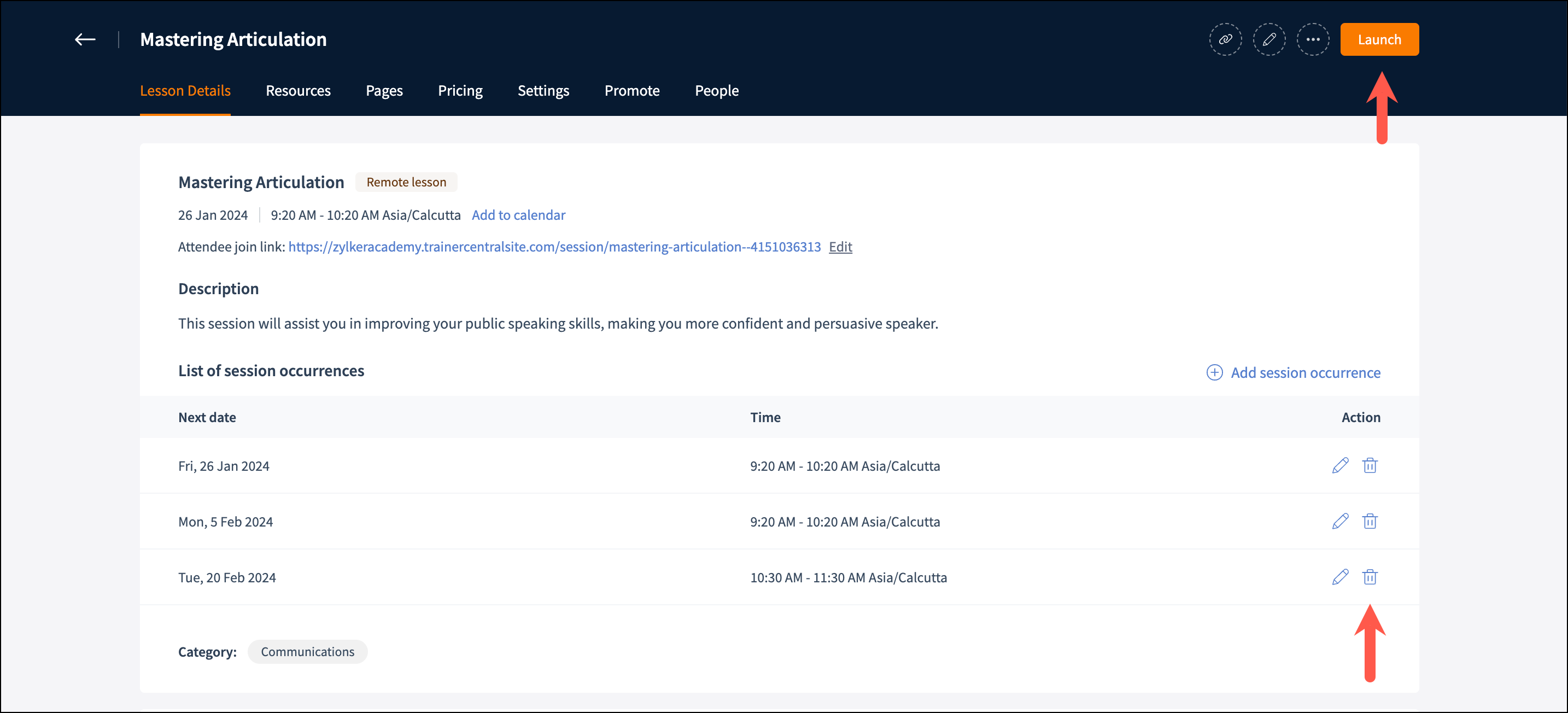
Related Articles
View all upcoming sessions API
Description: To fetch the list of all upcoming live sessions. The list will only include live workshops, and it will not include live lessons of courses. Request URL: /api/v4/<orgId>/talks.json?filter=<Filter type>&limit=<Total course ...Set up your account profile
Your TrainerCentral account profile offers a central, consolidated view of you and your subject matter credentials. You can edit your organization details, accomplishments, skillset, social media links, and more. The details you provide here will be ...Customize certificates for your sessions
Issuing certificates for a live workshop in your academy creates a sense of achievement for learners and adds credibility to the training program. In TrainerCentral, we offer a certificate editor tool to create a digital certificate. This certificate ...FAQ - Set up Academy Site
How can I preview my academy site before taking it live? Navigate to the Site menu from the left pane and under the Template tab, you can click on Preview to preview your academy site before taking it live. How can I remove all edits and restore my ...Set up and conduct a live session
In TrainerCentral, you can conduct an interactive live session with attendees worldwide. Let's look at the steps to set up and conduct a live session. Set up a live session Navigate to the Live Workshop tab in the left pane. Click the Create Session ...