Set up and conduct a live session
In TrainerCentral, you can conduct an interactive live session with attendees worldwide. Let's look at the steps to set up and conduct a live session.
Set up a live session
-
Navigate to the Live Workshop tab in the left pane.
-
Click the Create Session button. The Create Session window will be displayed.
-
Enter a Lesson Name and Description.
-
Click the Single Session within Occurrence to conduct a single session.
-
Specify the details for the Single Session as follows:
Start Date: The session start date.
End Date: The session end date.
Start Time: The session start time.
Duration: The session duration.
Time Zone: The session time zone. -
Choose a suitable Trainer from your academy as the session trainer.
-
Select or specify the preferred categories.
-
Click Create Session.
Join URL
In the Session Details section, you can edit your session join link before starting it. This is the link that is shared to your audience and they can click on this link to join a training.
- Click Edit near the Attendee join link to modify the Join key.
- Click Edit Session to change the session details.
Session Thumbnail
The branding thumbnail is a small image logo that is used to represent your session across the academy. This session thumbnail will be displayed across all your landing pages and other place holders where this particular session is being referenced.

We recommend JPG and PNG files upto a size of 150 KB.
Assign host for the session
When you create a session, you can view the host of the session under the Trainer section.
- Change the host of the session by clicking the Change Trainer.
- Edit your trainer profile by clicking on Edit Profile.
Launch session
You can customize the session settings like the session details, managing registrations, inviting attendees, promoting your session etc.
Once you finish customizing your session settings, click Launch in the top-right corner to start your session.
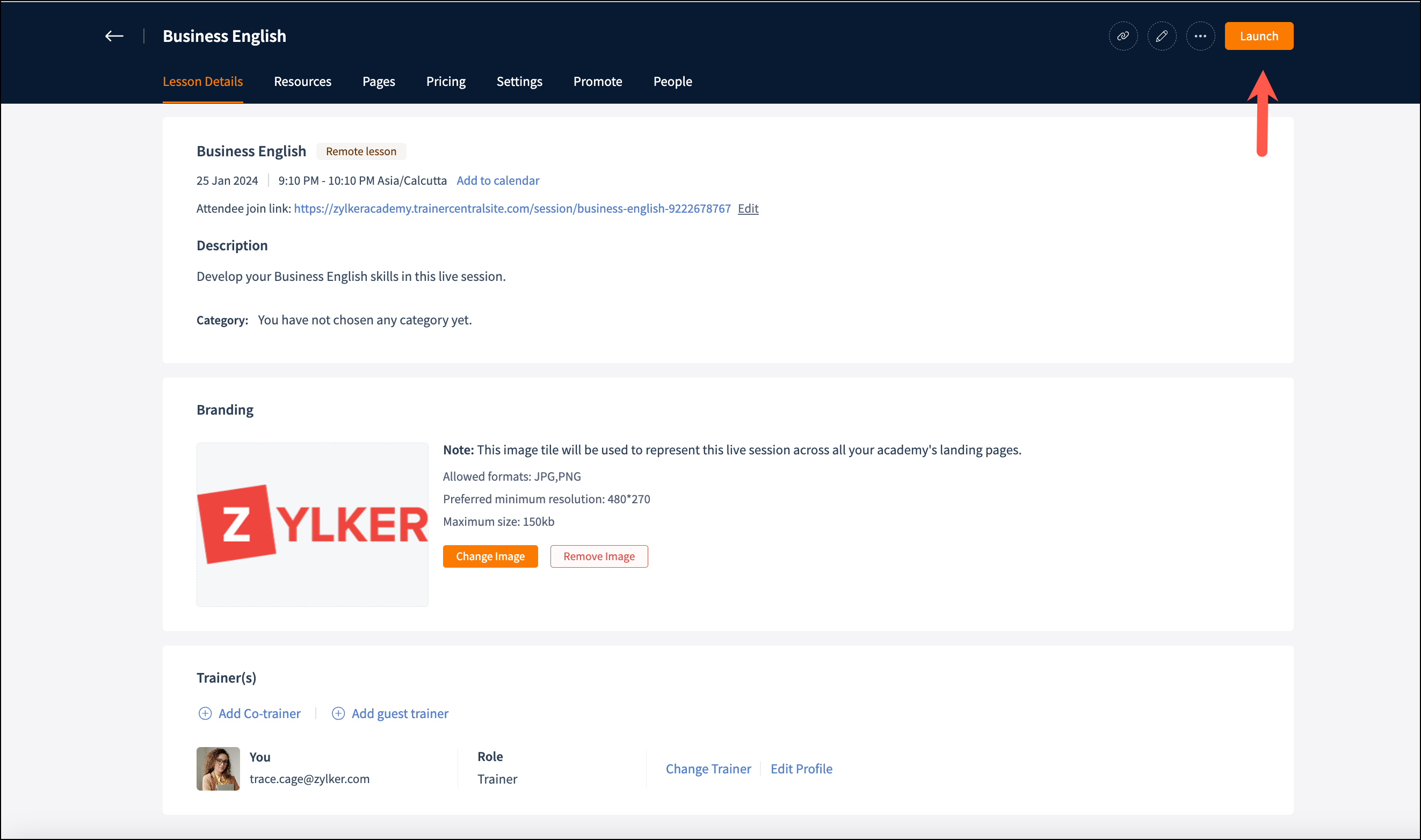
Related Articles
Deliver a live session
TrainerCentral allows you to broadcast your voice and video, screen share, showcase videos and present slideshows to attendees in different locations. By default, when you begin, TrainerCentral audio and video will be enabled. You can start a session ...Set up recurring sessions
TrainerCentral allows you to set up Recurring sessions with your attendees at regular intervals such as daily, weekly, or monthly for a specific period. This helps you save time and effort of manually creating the same session multiple times. Set up ...Deliver a live lesson in TrainerCentral
TrainerCentral allows you to broadcast your voice and video, screen share, showcase videos and present slideshows to attendees in different locations. By default, when you begin, TrainerCentral audio and video will be enabled. You can start a session ...Live Session - Audio/Video Enhancements
Hello everyone! We have some exciting updates to share with you all on several new feature enhancements we've been working in the live sessions module. Some of the below features are under development and may not be available in the mobile app at the ...Set up a live lesson
TrainerCentral enables you to host live lesson by allowing you to broadcast your voice and video, screen share, showcase videos and present slideshows to attendees in different locations. Setup a live lesson: After creating a course, click on the ...