How to set up SPF and DKIM TXT records for your domain
GoDaddy
- Log in to your GoDaddy account and navigate to Domain Control Center.
- Select your domain to access the Domain Settings page.
- Under Additional Settings, select Manage DNS.
- Select Add under the records table.
- Under Type, select TXT.
- Enter the following information:
- Type: Select TXT as the type of record to be added.
- Host: Enter "@".
- TXT Value: Paste the SPF TXT record displayed in the SPF/DKIM Setup screen.
- TTL: Enter how long the server should take to cache the information.
- Locate the record you added and click Edit.
- To the existing record details, add "include:zcsend.net" after "v=spf1". (Example: v=spf1 include:zcsend.net include:spf.zylker.com ~all)
- Click Save.
If you are using Zoho Campaigns from the regions below, add the respective TXT value instead of include:zcsend.net.
- EU region - include:eu.zcsend.net
- India - include:zcsend.in
- China - include:zcsend.net.cn
- Log in to your GoDaddy account and navigate to Domain Control Center.
- Select your domain to access the Domain Settings page.
- Under Additional Settings, select Manage DNS.
- Select Add under the records table.
- Under Type, select TXT.
- Enter the following information:
- Type: Select TXT as the type of record to be added.
- Host: Enter the DKIM host name displayed in the SPF/DKIM Setup screen. (Example:"2232._domainkey")
- TXT Value: Paste the DKIM TXT record displayed in the SPF/DKIM Setup screen of your Zoho Campaigns account.
- TTL: Enter how long the server should take to cache the information.
Note:
- If your DNS has already mentioned the domain name, enter the domain key alone in the Host Name field.
- If your sub domain is mail.zylker.com, the domain key should be "2232._domainkey.mail"
HostGator
- Log in to your HostGator account.
- Navigate to the control panel and search for your domain name.
- From the navigation toolbar, choose Manage Orders and click List/Search Orders.
- Click on your domain from the list displayed.
- Under the DNS Management section, click the Manage DNS link.
- First click the TXT Records button to add the SPF record and then click the Add TXT Record button below it.
- Enter the following information:
- Host Name: Enter "@"
- Value: Paste the SPF TXT record displayed in the SPF/DKIM Setup screen.
- TTL: Enter how long the server should take to cache the information. The ideal TTL is 86400 (1 day). It can not be set to less than 14400 (4 hours).
- Locate the record you added and click the Modify Record button.
- To the existing record details, add your sender domain after "v=spf1". (Example: include:zcsend.net)
- Click Modify Record.
- EU region - include:eu.zcsend.net
- India - include:zcsend.in
- China - include:zcsend.net.cn
- Log in to your HostGator account.
- From the Navigation toolbar, choose Manage Orders and click List/Search Orders.
- Click on your domain from the list displayed.
- Under the DNS Management section, click Manage DNS.
- First click the TXT Records button to add the DKIM TXT record and then click the Add TXT Record button displayed below it.
- Enter the following information:
- Host Name: Enter the DKIM host name displayed in the SPF/DKIM Setup screen. (Example: 2232._domainkey)
- Value: Paste the DKIM TXT record displayed on the SPF/DKIM Setup screen of your Zoho Campaigns account.
- TTL: Enter how long the server should take to cache the information. The ideal TTL is 86400 (1 day). It can't be set to less than 14400 (4 hours).
- If your DNS has already mentioned the domain name, enter the domain key alone in the Host Name field.
- If your sub domain is mail.zylker.com, the domain key should be "2232._domainkey.mail"
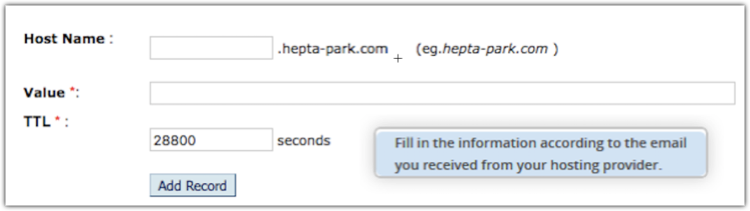
Namecheap
- Log in to your Namecheap account.
- Click Domain List on the left pane.
- Click the Manage button next to your domain.
- Type: Select TXT as the type of record you want to add.
- Host: Enter"@".
- Value: Paste the SPF TXT record displayed on the SPF/DKIM Setup screen.
- TTL: Enter how long the server should take to cache the information.
Example: v=spf1 include:zcsend.net include:sender.zohobooks.com~ all
- Locate the record you added and click the Edit icon.
- To the existing record details, add "include:zcsend.net" after "v=spf1". (Example: v=spf1 include:zcsend.net include:spf.zylker.com ~all)
- Click Update.
If you are using Zoho Campaigns from the regions below, add the respective TXT value instead of include:zcsend.net.
- EU region - include:eu.zcsend.net
- India - include:zcsend.in
- China - include:zcsend.net.cn
BlueHost
- Log in to your BlueHost account.
- Go to the Domains menu at the top and click the Zone Editor submenu.
- Select your domain name from the drop-down.
- To add a new SPF record, enter this information under Add DNS Record at the top of the Zone Editor:
- Type: TXT
- Name: Enter the domain name
- TXT : Paste the SPF TXT record displayed in the SPF/DKIM Setup screen
- TTL: Enter how long the server should take to cache the information
- Locate the record you added and click the Modify Record button.
- To the existing record details, add "include:zcsend.net" after "v=spf1". (Example: v=spf1 include:zcsend.net include:spf.zylker.com ~all)
- Click Modify Record.
- EU region - include:eu.zcsend.net
- India - include:zcsend.in
- China - include:zcsend.net.cn
- Log in to your BlueHost account.
- Go to the Domains menu at the top and click the Zone Editor submenu.
- Select your domain name from the drop-down.
- To add a new DKIM record, enter this information under Add DNS Record at the top of the Zone Editor:
- Type: TXT.
- Name: Enter the DKIM host name displayed in the SPF/DKIM Setup screen. (Example:2232._domainkey)
- TXT Value: Paste the DKIM TXT record displayed on the SPF/DKIM Setup screen of your Zoho Campaigns account.
- TTL: Enter how long the server should take to cache the information
- If your DNS has already mentioned the domain name, enter the domain key alone in the Host Name field.
- If your sub domain is mail.zylker.com, the domain key should be "2232._domainkey.mail"
- Click here to learn more about managing your DNS record resource in your Bluehost account.
Network Solutions
- Log in to your Network Solutions account.
- Click Manage Account on the top-right corner of the page.
- Under My Domain Names, click the Edit DNS link.
- From the list of domains displayed, select the domain for which you want to add the record and click the Edit DNS button.
- Under the Advanced DNS Manager section, click the Manage Advanced DNS Records button.
- Scroll down. Under the Text (Text Records) section, click the Edit TXT Records button.
- Enter the following information:
- Host: Enter the domain name.
- TTL: Enter how long the server should take to cache the information.
- Text: Paste the SPF TXT record displayed in the SPF/DKIM Setup screen.
- Select the domain and click the Edit DNS button.
- Under the Text(Text Record) section, click Edit TXT Records button.
- To the existing record details, add "include:zcsend.net" after "v=spf1". (Example: v=spf1 include:zcsend.net include:spf.zylker.com ~all)
- Click Continue to confirm and click Save Changes.
If you are using Zoho Campaigns from the regions below, add the respective TXT value instead of include:zcsend.net.
- EU region - include:eu.zcsend.net
- India - include:zcsend.in
- China - include:zcsend.net.cn
- Log in to your Network Solutions account.
- Click Manage Account on the top-right corner of the page.
- Under My Domain Names, click Edit DNS link.
- From the list of domains displayed, select the domain for which you want to add the record and click the Edit DNS button.
- Under the Advanced DNS Manager section, click the Manage Advanced DNS Records button.
- Scroll down. Under the Text (Text Records) section, click the Edit TXT Records button.
- Enter the following information:
- Host: Enter the DKIM host name displayed in the SPF/DKIM Setup screen. (Example: 2232._domainkey)
- TTL: Enter how long the server should take to cache the information.
- Text: Paste the DKIM TXT record displayed in the SPF/DKIM Setup screen of your Zoho Campaigns account.
- If your DNS has already mentioned the domain name, enter the domain key alone in the Host Name field.
- If your sub domain is mail.zylker.com, the domain key should be "2232._domainkey.mail"
Register
- Log in to your Register account.
- Click Manage Account.
- Under Account Dashboard, choose Domains and click Manage.
- Locate your domain and click the Manage link.
- Under Advanced Technical Settings, click the Edit TXT Records link.
- Enter the following information:
- Host: Enter @
- TXT Record: Paste the SPF TXT record displayed in the SPF/DKIM Setup screen
- Select the domain and click the Manage link.
- To the existing record details, add "include:zcsend.net" after "v=spf1". (Example: v=spf1 include:zcsend.net include:spf.zylker.com ~all)
- Click Continue to confirm.
- EU region - include:eu.zcsend.net
- India - include:zcsend.in
- China - include:zcsend.net.cn
- Log in to your Register account.
- Click Manage Account.
- Under Account Dashboard, choose Domains and click Manage.
- Locate your domain and click the Manage link.
- Under Advanced Technical Settings, click the Edit TXT Records link.
- Enter the following information:
- Host: Enter the DKIM host name displayed in the SPF/DKIM Setup screen. (Example: 2232._domainkey)
- TXT Record: Paste the DKIM TXT record displayed in the SPF/DKIM Setup screen of your Zoho Campaigns account.
- If your DNS has already mentioned the domain name, enter the domain key alone in the Host Name field.
- If your sub domain is mail.zylker.com, the domain key should be "2232._domainkey.mail"
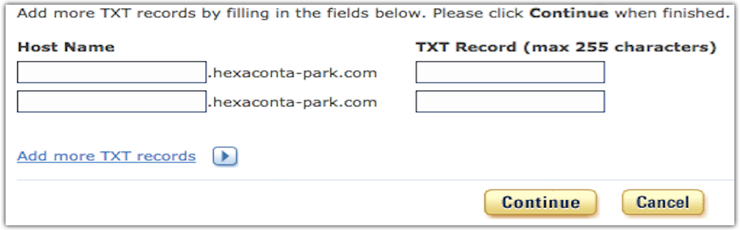
Eurodns
To add the SPF TXT record for your domain, follow these steps:
- Log in to your Eurodns account.
- From the navigation toolbar, go to Domain Names>Active.
- Locate the domain you want to manage and click Manage.
- Under the DNS Zone section, click Manage Zone.
- Click the New Record button at the bottom of the page.
- Enter the following details:
- Type: Select TXT(Text).
- TXT: Paste the SPF TXT record displayed in the SPF/DKIM Setup screen.
- Host: Enter "@".
- TTL: Enter how long the server should take to cache the information.
Example: v=spf1 include:zcsend.net include:sender.zohobooks.com~ all
- Select the domain and click Manage.
- Under DNS Zone, click Manage Zone.
- Locate the record and click the Edit icon.
- To the existing record details, add "include:zcsend.net" after "v=spf1". (Example: v=spf1 include:zcsend.net include:spf.zylker.com ~all)
- Click Save Record and then click Save Zone to confirm.
- EU region - include:eu.zcsend.net
- India - include:zcsend.in
- China - include:zcsend.net.cn
- Log in to your Eurodns account.
- From the navigation toolbar, choose Domain Names.
- Locate the domain you want to manage and click Manage.
- Under the DNS Zone section, click Manage Zone.
- Click the New Record button at the bottom of the page.
- Enter the following details:
- Type: Select TXT(Text)
- TXT: Paste the DKIM TXT record displayed in the SPF/DKIM Setup screen of your Zoho Campaigns account.
- Host: Enter the DKIM host name displayed in the SPF/DKIM Setup screen. (Example: 2232._domainkey)
- TTL: Enter how long the server should take to cache the information.
- If your DNS has already mentioned the domain name, enter the domain key alone in the Host Name field.
- If your sub domain is mail.zylker.com, the domain key should be "2232._domainkey.mail"
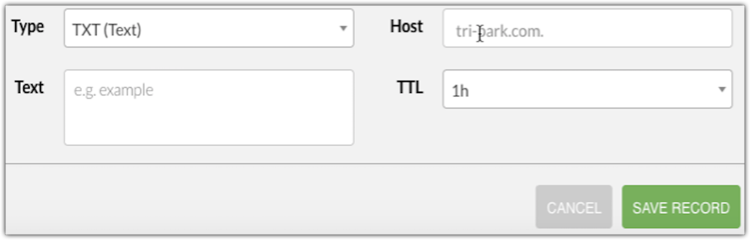
Squarespace
To add the SPF TXT record for your domain, follow these steps:
- Log in to your Squarespace account.
- Open Advanced DNS Settings for the domain.
- Scroll down to Custom Records.
- In the Record field of a blank row, select TXT from the drop-down.
- Enter "@" in the Host field.
- Leave the Priority field blank.Paste the SPF TXT record displayed in the SPF/DKIM Setup screen.
- Click Add to save the SPF record.
- Locate the record you added.
- To the existing record details, add "include:zcsend.net" after "v=spf1". (Example: v=spf1 include:zcsend.net include:spf.zylker.com ~all)
- Click ADD and then click Save to confirm.
- EU region - include:eu.zcsend.net
- India - include:zcsend.in
- China - include:zcsend.net.cn
- Log in to your Squarespace account.
- Open Advanced DNS Settings for the domain.
- Scroll down to Custom Records.
- In the Record field of a blank row, select TXT from the drop-down.
- In the Host field, enter the DKIM host name displayed in the SPF/DKIM Setup screen. (Example: 2232._domainkey)
- Leave the Priority field blank.
- Copy the DKIM TXT record displayed in the SPF/DKIM Setup screen in your Zoho Campaigns account. Paste it in the Data field.
- Click Add to save the DKIM record.
- If your DNS has already mentioned the domain name, enter the domain key alone in the Host Name field.
- If your sub domain is mail.zylker.com, the domain key should be "2232._domainkey.mail"
- Click here to learn more about managing your DNS record resource in your Squarespace account.
eNom
To add the SPF TXT record for your domain, follow these steps:
- Log in to your eNom account.
- From the navigation toolbar, choose Domains and click My Domains.
- Click Add SRV or SPF record.
- Choose Add a SPF Record from the drop-down list.
- Enter the following information:
- Host Name: Enter "@".
- TXT value: Paste the SPF TXT record displayed in the SPF/DKIM Setup screen.
- TTL: Enter how long the server should take to cache the information.
- Locate the record you added and click Edit SPF Text.
- To the existing SPF Text String, add "include:zcsend.net" after "v=spf1". (Example: v=spf1 include:zcsend.net include:spf.zylker.com ~all)
- Click Save to confirm.
- EU region - include:eu.zcsend.net
- India - include:zcsend.in
- China - include:zcsend.net.cn
- Log in to your eNom account.
- From the navigation toolbar, choose Domains and click My Domains.
- Click Add TXT record.
- Choose Add DKIM Record from the drop-down list.
- Enter the following information:
- Host Name: Enter the DKIM host name displayed in the SPF/DKIM Setup screen. (Example: 2232._domainkey)
- TXT value: Paste the DKIM TXT record displayed in the SPF/DKIM Setup screen of your Zoho Campaigns account.
- TTL: Enter how long the server should take to cache the information.
- If your DNS has already mentioned the domain name, enter the domain key alone in the Host Name field.
- If your sub domain is mail.zylker.com, the domain key should be "2232._domainkey.mail"
Wix
To add the SPF TXT record for your domain, follow these steps:
- Log in to your Wix account
- Navigate to the Domains page.
- Click the Show More icon next to the relevant domain and select Manage DNS Records.
- Host Name: Enter "@".
- SPF Value: Paste the SPF TXT record displayed in the SPF/DKIM Setup screen.
- TTL: Enter how long the server should take to cache the information.
Note: A sender domain can have only one SPF TXT record. We recommend not to add a new record if you already have one. If you have an existing SPF TXT record,
- Under your domain name, select Advanced and click Edit DNS.
- To the existing SPF Value, add "include:zcsend.net" after "v=spf1". (Example: v=spf1 include:zcsend.net include:spf.zylker.com ~all)
- Click Save DNS to confirm.
- EU region - include:eu.zcsend.net
- India - include:zcsend.in
- China - include:zcsend.net.cn
- Log in to your Wix account.
- Navigate to the Domains page.
- Click the Show More icon next to the relevant domain and select Manage DNS records.
- Host Name: Enter the DKIM host name displayed in the SPF/DKIM Setup screen. (Example: 2232._domainkey)
- TXT Value: Paste the DKIM TXT record displayed in the SPF/DKIM Setup screen of your Zoho Campaigns account.
- TTL: Enter how long the server should take to cache the information.
- If your DNS has already mentioned the domain name, enter the domain key alone in the Host Name field.
- If your sub domain is mail.zylker.com, the domain key should be "2232._domainkey.mail"
- Click here to learn more about managing your DNS record resource in your WIX account.
WordPress
- Log in to your WordPress account.
- From the navigation toolbar, click My Site.
- Under the Manage section, click Domains.
- Click the domain for which you want to add the text record.
- Scroll down and click the Name Servers and DNS link.
- Click DNS Records to add new TXT records.
- Enter the following information:
- Type: Select TXT as type of record to add.
- Name: Enter the domain name.
- Text: Paste the SPF TXT record displayed in the SPF/DKIM Setup screen.
Example: v=spf1 include:zcsend.net include:sender.zohobooks.com~ all
- Log in to your WordPress account.
- From the navigation toolbar, click My Site.
- Under the Manage section, click Domains.
- Click the domain for which you want to add the text record.
- Scroll down and click Name Servers and DNS link.
- Click DNS Records to add new text records.
- Enter the following information:
- Type: Select TXT as type of record to add.
- Name: Enter the DKIM host name displayed in the SPF/DKIM Setup screen. (Example: 2232._domainkey)
- Text: Paste the DKIM TXT record displayed in the SPF/DKIM Setup screen of your Zoho Campaigns account.
8. Click Add New DNS Record.
- If your DNS has already mentioned the domain name, enter the domain key alone in the Host Name field.
- If your sub domain is mail.zylker.com, the domain key should be "2232._domainkey.mail"
Ipage
- Log in to your Ipage account and go the Domains tab in the dashboard.
- Name: Enter "@".
- TTL: Enter how long the server should take to cache the information.
- Type: TXT
- TXT Value: Paste the SPF TXT record displayed in the SPF/DKIM Setup screen.
- Select the domain you want to edit.
- Under Action, select Edit.
- To the existing record details, add "include:zcsend.net" after "v=spf1". (Example: v=spf1 include:zcsend.net include:spf.zylker.com ~all)
- Click ADD.
- EU region - include:eu.zcsend.net
- India - include:zcsend.in
- China - include:zcsend.net.cn
Click Add DNS Record to add a new SPF record.
- Name: Enter the DKIM host name displayed in the SPF/DKIM Setup screen. (Example: 2232._domainkey)
- TTL: Enter how long the server should take to cache the information.
- Type: TXT.
- TXT Value: Paste the DKIM TXT record displayed in the SPF/DKIM Setup screen of your Zoho Campaigns account.
- If your DNS has already mentioned the domain name, enter the domain key alone in the Host Name field.
- If your sub domain is mail.zylker.com, the domain key should be "2232._domainkey.mail"
HostMonster
- Log in to your HostMonster account.
- Go to the Domains menu at the top and click the Zone Editor sub menu.
- Select your domain from the drop-down.
- Click Add DNS Record at the top of the zone editor.
- Enter the following information:
- Name: Enter "@".
- TTL: Enter how long the server should take to cache the information.
- Type: TXT
- TXT Value: Paste the SPF TXT record displayed in the SPF/DKIM Setup screen.
- Select the domain you want to edit.
- Under Zone File Records, select the record to be edited and click Edit.
- To the existing record details, add "include:zcsend.net" after "v=spf1". (Example: v=spf1 include:zcsend.net include:spf.zylker.com ~all)
- Click ADD.
- EU region - include:eu.zcsend.net
- India - include:zcsend.in
- China - include:zcsend.net.cn
- Log in to your HostMonster account.
- Go to the Domains menu at the top and click the Zone Editor sub menu.
- Select your domain from the drop-down.
- Click Add DNS Record at the top of the zone editor.
- Enter the following information:
- Name: Enter the DKIM host name displayed in the SPF/DKIM Setup screen. (Example: 2232._domainkey)
- TTL: Enter how long the server should take to cache the information.
- Type: TXT.
- TXT Value: Paste the DKIM TXT record displayed in the SPF/DKIM Setup screen of your Zoho Campaigns account
- If your DNS has already mentioned the domain name, enter the domain key alone in the Host Name field.
- If your sub domain is mail.zylker.com, the domain key should be "2232._domainkey.mail"
JustHost
- Log in to your JustHost account.
- Go to the Domains menu at the top and click the Zone Editor sub menu.
- Select your domain from the drop-down.
- Click Add DNS Record at the top of the zone editor.
- Enter the following information:
- Name: Enter the domain name.
- TTL: Enter how long the server should take to cache the information.
- Type: TXT.
- TXT Value: Paste the SPF TXT record displayed in the SPF/DKIM Setup screen.
- Select the domain you want to edit.
- Under Zone File Records, select the record to be edited and click Edit.
- To the existing record details, add "include:zcsend.net" after "v=spf1". (Example: v=spf1 include:zcsend.net include:spf.zylker.com ~all)
- Click ADD.
- EU region - include:eu.zcsend.net
- India - include:zcsend.in
- China - include:zcsend.net.cn
- Log in to your JustHost account.
- Go to the Domains menu at the top and click the Zone Editor sub menu.
- Select your domain from the drop-down.
- Click Add DNS Record at the top of the zone editor.
- Enter the following information:
- Name: Enter the DKIM host name displayed in the SPF/DKIM Setup screen.(Example: 2232._domainkey)
- TTL: Enter how long the server should take to cache the information.
- Type: TXT.
- TXT Value: Paste the DKIM TXT record displayed in the SPF/DKIM Setup screen of your Zoho Campaigns account.
- If your DNS has already mentioned the domain name, enter the domain key alone in the Host Name field.
- If your sub domain is mail.zylker.com, the domain key should be "2232._domainkey.mail"
Note: Click here to learn more about managing your DNS record resource in your JustHost account.
Cloudflare
To add the SPF record for your domain, follow these steps:
- Log in to your Cloudflare account.
- Click the appropriate Cloudflare account for the domain where you will add records
- Click DNS app.
- Click Add record.
- Enter the following information:
- Type: TXT.
- Name: Enter "@".
- IPv4 address: Paste the SPF TXT record displayed in the SPF/DKIM Setup screen.
- TTL: Enter how long the server should take to cache the information
Example: v=spf1 include:zcsend.net include:sender.zohobooks.com~ all
Note: A sender domain can have only one SPF TXT record. We recommend not to add a new record if you already have one. If you have an existing SPF TXT record,
- Select the domain you want to edit.
- Click the value field of the record you want to edit.
- To the existing record details, add "include:zcsend.net" after "v=spf1". (Example: v=spf1 include:zcsend.net include:spf.zylker.com ~all)
- Click Save.
If you are using Zoho Campaigns from the regions below, add the respective TXT value instead of "include:zcsend.net".
- EU region - include:eu.zcsend.net
- India - include:zcsend.in
- China - include:zcsend.net.cn
- Log in to your Cloudflare account.
- Click the appropriate Cloudflare account for the domain where you will add records
- Click DNS app.
- Click Add record.
- Enter the following information:
- Type: TXT.
- Name: Enter the DKIM host name displayed in the SPF/DKIM Setup screen. (Example: 2232._domainkey)
- IPv4 address: Paste the DKIM TXT record displayed in the SPF/DKIM Setup screen of your Zoho Campaigns account.
- TTL: Enter how long the server should take to cache the information.
- If your DNS has already mentioned the domain name, enter the domain key alone in the Host Name field.
- If your sub domain is mail.zylker.com, the domain key should be "2232._domainkey.mail"
Public Domains
Related Articles
Authenticate email domain in TrainerCentral
Domain Authentication is a mechanism that verifies the email from the point of its origin by validating the email sender. It checks emails to rule out any possibility of spamming or spoofing thereby protecting the sender's good reputation. ...Custom Domain: How to link CNAME records in popular Domain Name Service (DNS) providers?
In TrainerCentral, when you add a custom domain, you will be required to create a CNAME entry for that custom domain in your domain service provider after which you can use the custom domain to host your courses and workshops in TrainerCentral. Given ...Custom Domain
As a course trainer, after creating and publishing your courses, the next step is to make them available to your intended learners through a website. However, to achieve this, you need to have a domain where the course content will be hosted and ...Domain whitelisting
Domain whitelisting allows you to access a list of trusted domains by bypassing network restrictions. You can configure your firewall or security software to permit traffic to specified domains, ensuring uninterrupted connectivity during your live ...FAQ - Set up Academy Site
How can I preview my academy site before taking it live? Navigate to the Site menu from the left pane and under the Template tab, you can click on Preview to preview your academy site before taking it live. How can I remove all edits and restore my ...