Integration of OpenAI (ChatGPT) in TrainerCentral
ChatGPT can be used for contextual content generation, helping you to create engaging content for your learners. TrainerCentral integration with ChatGPT enables you to develop AI-powered courses. You can generate course curriculum, text material, and tests for lessons, saving time and effort.
Consider this scenario: You want to create a beginner-focused sales training course with more emphasis on basic techniques and strategies. Using this AI integration in your academy, you can generate a tailored course called Sales Training for Beginners, with structured chapters and lessons. Once you've created a curriculum for your course, you can use AI to generate contextual text material for your lesson. Additionally, you can assess their comprehension by generating a test.
Consider this scenario: You want to create a beginner-focused sales training course with more emphasis on basic techniques and strategies. Using this AI integration in your academy, you can generate a tailored course called Sales Training for Beginners, with structured chapters and lessons. Once you've created a curriculum for your course, you can use AI to generate contextual text material for your lesson. Additionally, you can assess their comprehension by generating a test.

This feature is only available for Professional plan users. Make sure you have a openAI paid plan that includes API usage. Please use this website to purchase or upgrade.
Create OpenAI's Secret Key
- Navigate to OpenAI and sign in to your OpenAI account.
- Click + Create new secret key button.
- Enter a Name for future reference.
- Select the Project from the drop-down (If you have created it already).
- Choose the Permissions.
- Copy the generated secret key on the next screen.
-
Click Done.
- Permissions must be All, Read Only, or Restricted Mode (Write capability) while creating and editing the Open API key. Learn more.
- After clicking Done, you won't be able to view or duplicate the key again. You'll need to generate a new secret key if you want to do so.
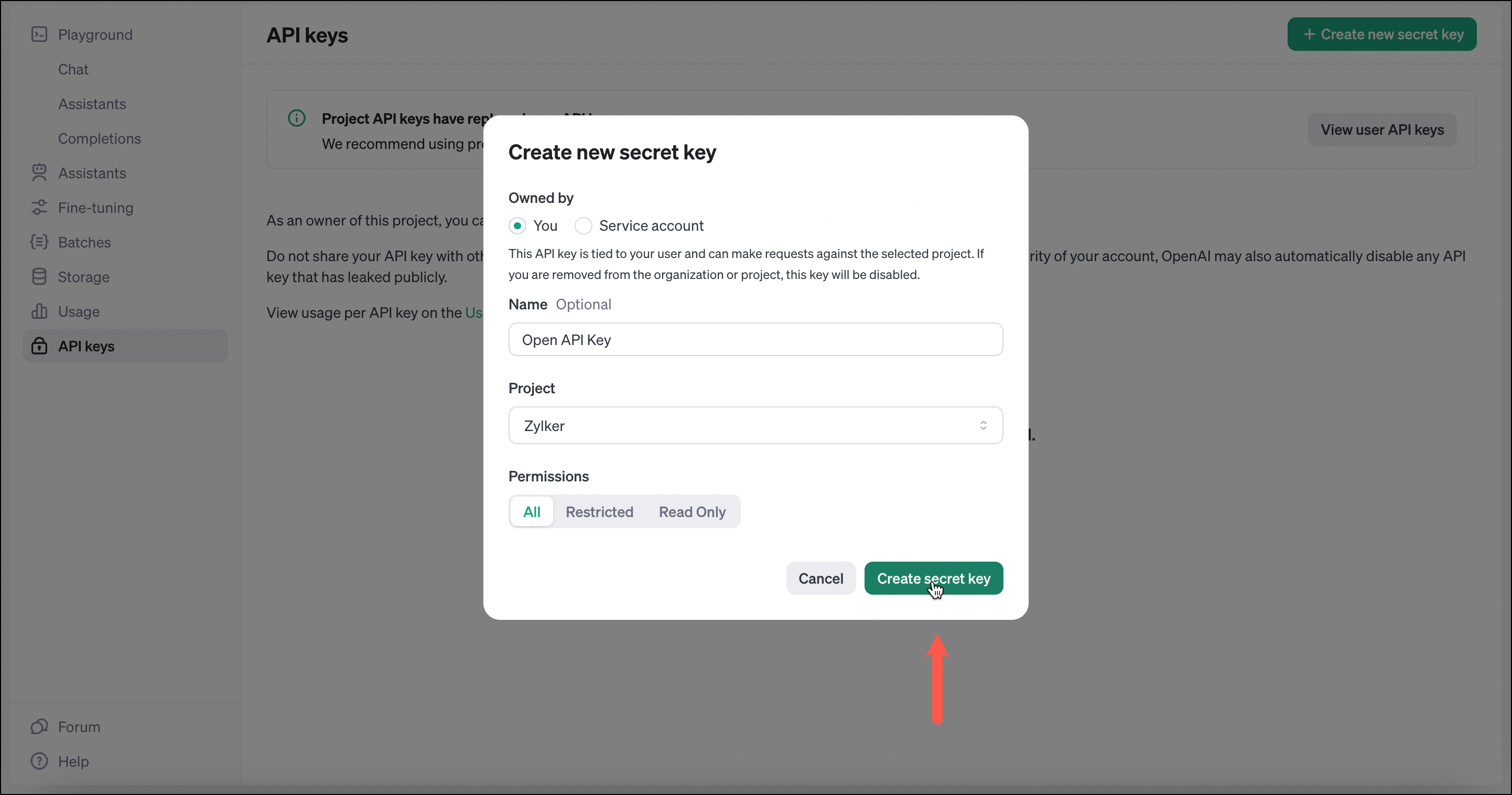
Integrate OpenAI in your academy
- Navigate to the Settings tab.
- Select the AI Settings tab.
- Enable the Open AI Integration toggle button.
- Click the Activate button. Open AI's Data Privacy Notice window will be displayed.
- Read the data privacy notice thoroughly, then click the Proceed button to access Open AI.
- Paste the copied secret key into the API Key field.
- Click Save. Your academy is now integrated with the ChatGPT.
AI Capabilities in your academy
Generate a Course Using AI
ChatGPT helps you generate course curriculum based on your instructions and lesson content.
Learn more about generating course using AI
Add Chapters Using AI
With the ChatGPT integration, you can also add AI-generated chapters to the course.
Learn more about adding chapters using AI
Generate Text Material Using AI
You can use ChatGPT to generate text material for your lessons. The generated text material will be based on the provided instructions and lesson content.
Learn more about generating text material using AI
Generate Test Using AI
You can create an AI-generated test based on your provided instructions and lesson content.
Note: You can only generate single and multiple-choice questions.
Learn more about generating test using AI
ChatGPT helps you generate course curriculum based on your instructions and lesson content.
Learn more about generating course using AI
Add Chapters Using AI
With the ChatGPT integration, you can also add AI-generated chapters to the course.
Learn more about adding chapters using AI
Generate Text Material Using AI
You can use ChatGPT to generate text material for your lessons. The generated text material will be based on the provided instructions and lesson content.
Learn more about generating text material using AI
Generate Test Using AI
You can create an AI-generated test based on your provided instructions and lesson content.
Note: You can only generate single and multiple-choice questions.
Learn more about generating test using AI
Edit Key
You can edit the API key. To create a new API key:
- Click the edit icon next to the API Key. Open AI's Data Privacy Notice window will be displayed.
- Read the data privacy notice thoroughly, then click the Proceed button to access Open AI.
- Provide the API Key as instructed.
- Click Save.
Delete Key
Once you delete the API key, you won't be able to utilize AI capabilities in your academy. You can enter the new secret key to enable AI capabilities.
Click the delete icon next to the edit icon. The required API Key will be deleted.
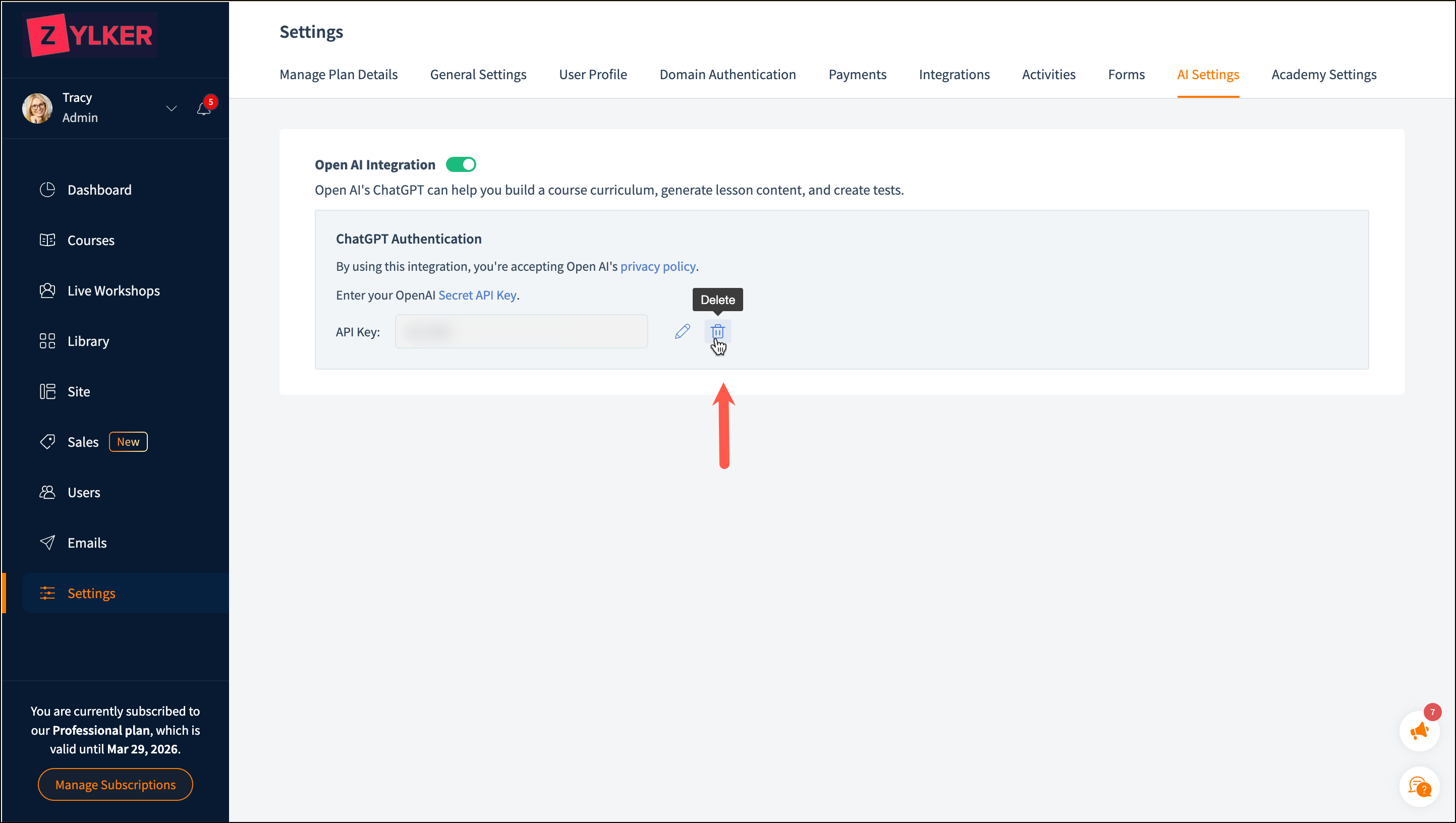
Click the delete icon next to the edit icon. The required API Key will be deleted.
Related Articles
FAQ - ShowTime to TrainerCentral Migration
1. How long will the migration of my data from ShowTime to TrainerCentral take? The migration of your ShowTime data and account portal will approximately take an hour or two to be completed. If in case there are any technical issues or glitches that ...How to use Zapier with TrainerCentral?
Zapier is an automation platform that easily moves information across your web applications. You can connect TrainerCentral to many other apps and services, including SuveyMonkey, MailChimp, Linkedin, Leadgen, and more. It enables you to automate ...FAQ - TrainerCentral Pricing
What happens to my published courses if I downgrade from Starter plan to a Free plan? TrainerCentral allows you to host 3 courses in the free plan. As soon as you downgrade, all your published courses will be taken offline and you will be asked to ...FAQ - Supported Languages in TrainerCentral
From the user interface to our communication emails, we have customized TrainerCentral with localized content catering to users who are proficient in other languages. Supported languages in TrainerCentral TrainerCentral is available in the following ...Authenticate email domain in TrainerCentral
Domain Authentication is a mechanism that verifies the email from the point of its origin by validating the email sender. It checks emails to rule out any possibility of spamming or spoofing thereby protecting the sender's good reputation. ...